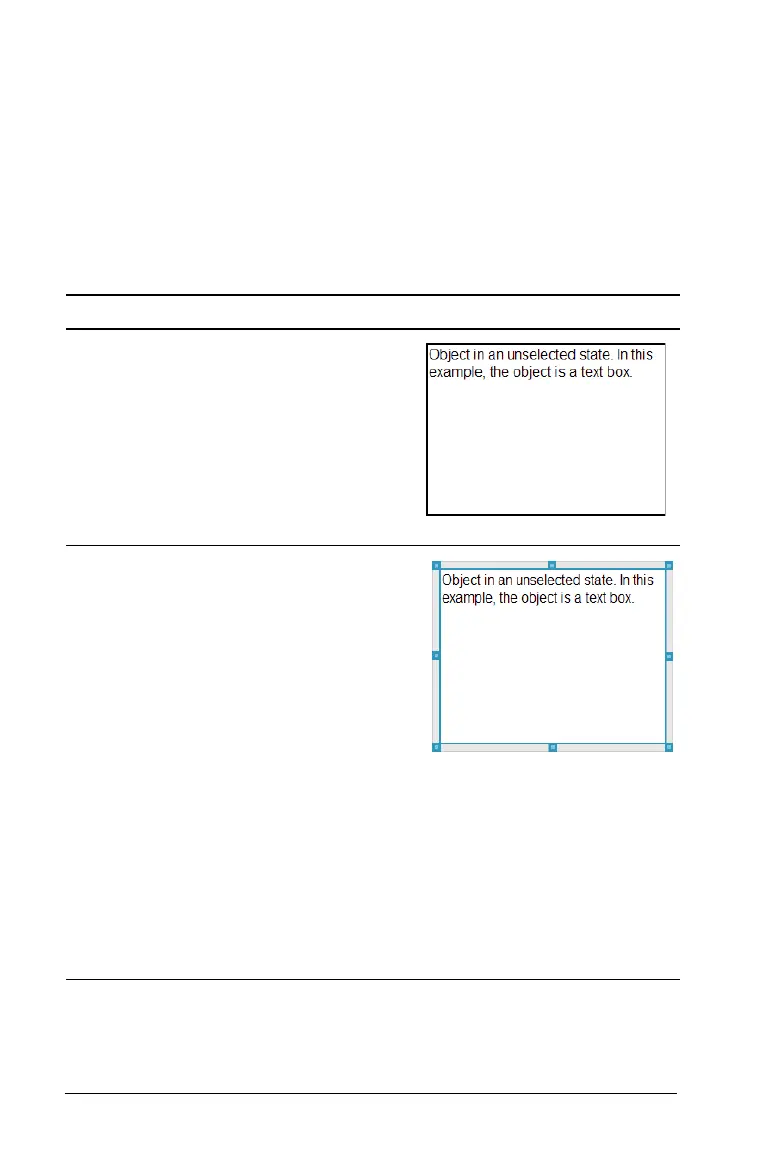188 Working with PublishView™ documents
Working with PublishView™ objects
In a PublishView™ document, text, hyperlinks, images, and videos are
contained in PublishView™ objects. You can move, resize, copy and
paste, and delete an object within a PublishView™ document. Objects
can also be positioned so that one overlaps the other.
Within a document, PublishView™ objects can exist in three states:
unselected, selected, and interactive.
State Description
Unselected When unselected, an object
does not have handles for
repositioning and sizing. To
deselect an object, left-click
or right-click outside the
object.
In this example, borders
around the object are
showing.
Selected When selected, an object
will have eight square
handles framing the object.
To select an object, click the
object’s borer. When
selected, objects can be
moved and resized.
• To move an object,
select a border and drag
the object to its new
location.
• To resize an object, grab
a handle.
• Right-click the border to
open a context menu
with options for
manipulating the
object.
