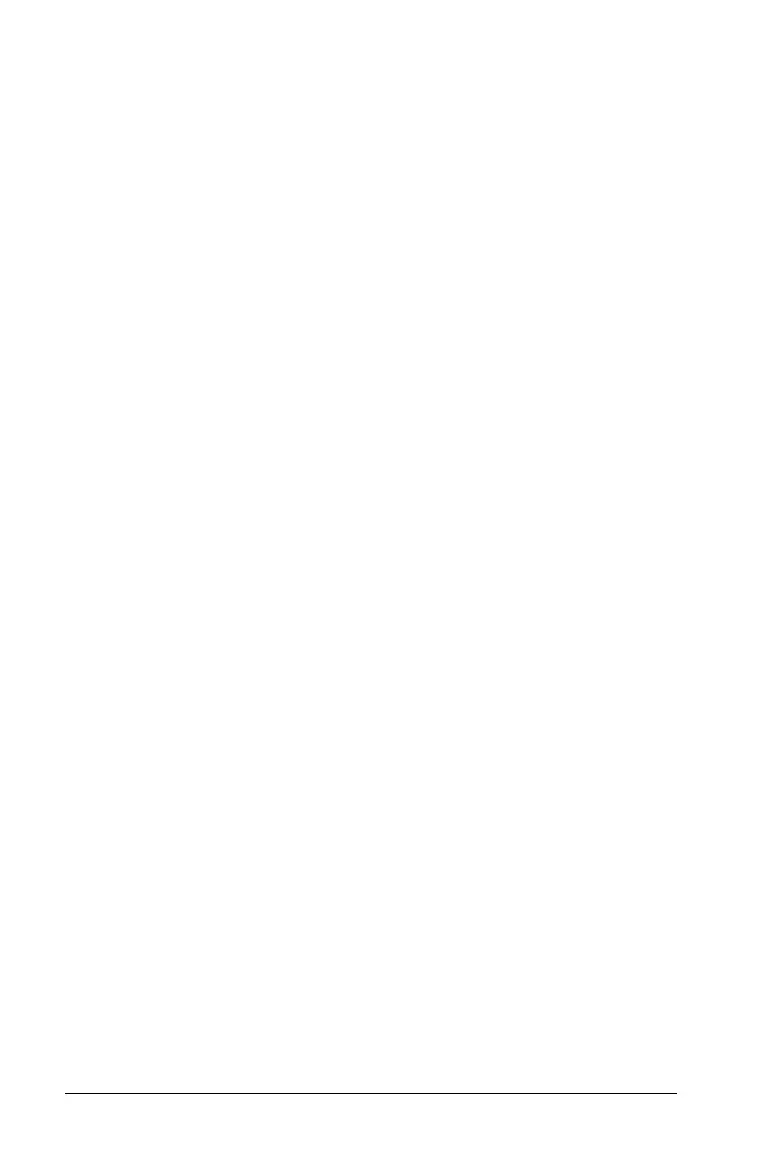576 Using Lists & Spreadsheet
Note: The output of SinReg is always in radians, regardless of the
Radian/Degree mode setting.
Logistic Regression (d=0) (Logistic) fits the model equation
y=c/(1+a*e
L
bx
) to the data using an iterative least-squares fit. It displays
values for
a, b, and c.
Logistic Regression (dƒ0) (LogisticD) fits the model equation
y=c/(1+a*e
(L
bx
)
)+d to the data using an iterative least-squares fit. It
displays values for a, b, c and d.
Multiple Linear Regression (MultReg) calculates multiple linear
regression of list Y on lists X1, X2, …, X10.
Distributions
Calculating distributions
You can calculate a distribution to fit the Normal Pdf distribution model.
1. Select the column formula cell (second cell from the top) in column A.
2. From the
Statistics menu, select Distributions, and select Normal
Pdf
to choose the Distribution model.
The Normal Pdf dialog box opens and displays fields for typing or
selecting the arguments for the calculation.
– Press e as necessary to move from field to field and provide
each argument. You can type values, or select them from the drop
down list:
– X Value: Click the drop-down arrow to choose any list in the
problem to provide the x values for the calculation.
– Mean: Type a value for the mean or click the drop-down arrow to
choose a variable that contains the mean.
– Standard Deviation: Type a value for the standard deviation or
choose a variable that contains the standard deviation.
3. Click the
Draw check box to see the distribution plotted in Data &
Statistics.
Note: The Draw option is not available for all distributions.
4. Select OK.
Lists & Spreadsheet inserts two columns: one containing the names of
the results, and one containing the corresponding values. The results
are plotted in Data & Statistics.
