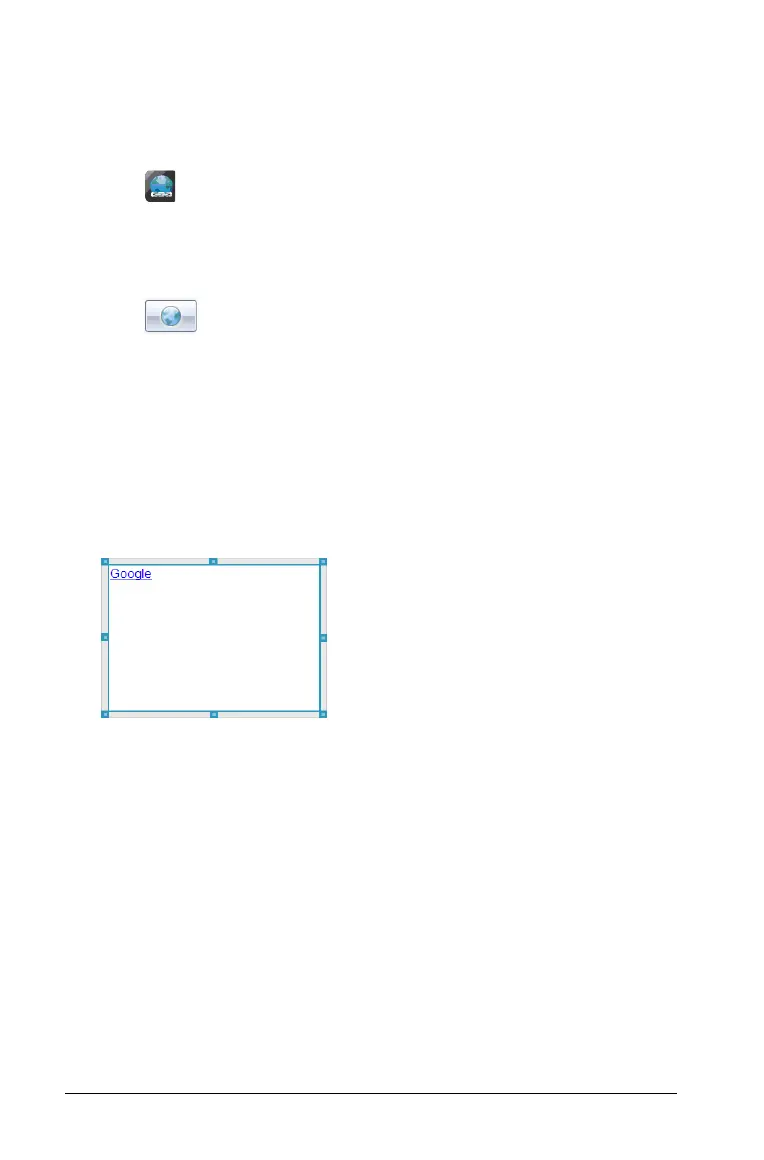210 Working with PublishView™ documents
Linking to a web site
Complete the following steps to add a link to a web site.
1. Ensure the PublishView™ Objects menu is open.
2. Click , then drag to icon to the document to open the Add
Hyperlink
dialog box.
3. Type the name of link in Text field. For example, this can be the name
of a web site.
4. Click
to select Link to a page on the Internet.
Your browser opens to your default web site.
5. Navigate to the web site or file on a web site that you want to link to.
6. Copy the URL, then paste it in the
Address field in the Add Hyperlink
dialog box.
7. Click OK.
A text box containing the hyperlink is added to the PublishView™
document.
8. Using the mouse, grab the handles to resize the text box or grab any
border to position the text box in the document as needed.
Editing a hyperlink
To change the name of a hyperlink, change the path, or change the URL,
complete the following steps.
1. Using your mouse, right-click the hyperlink text, then select
Edit
hyperlink
.
The Edit Hyperlink dialog box opens.
