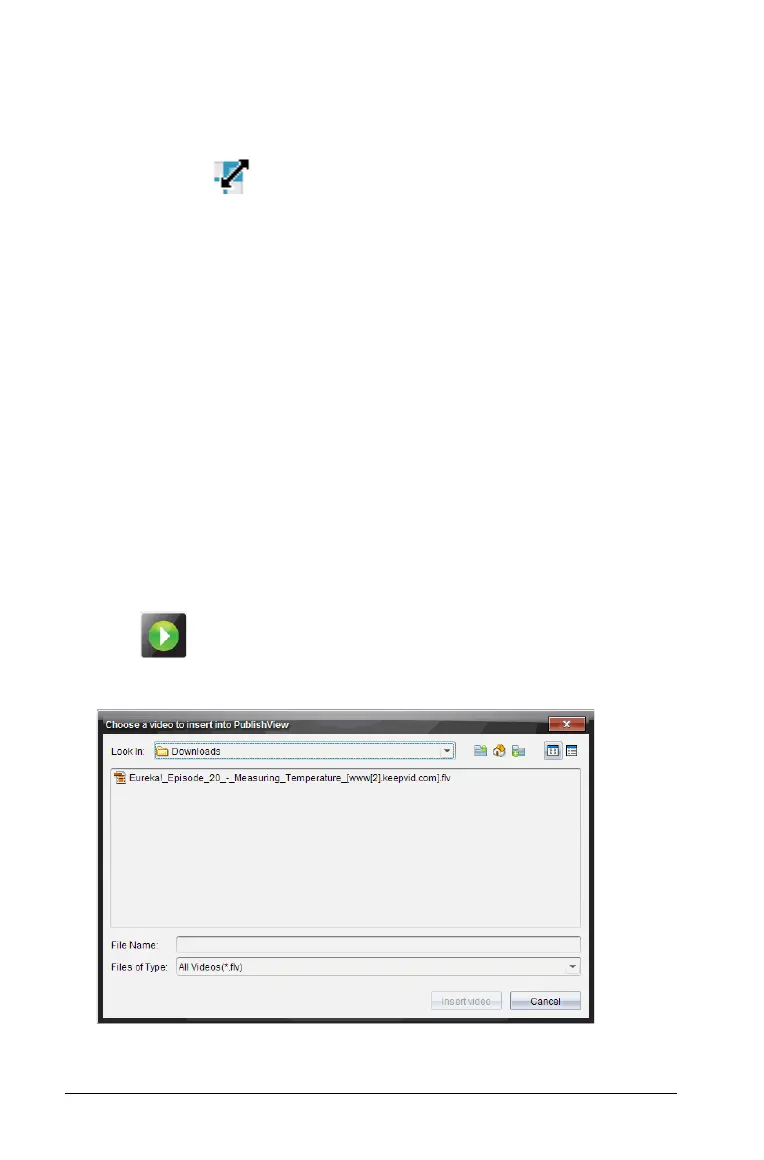214 Working with PublishView™ documents
Resizing images
1. Click the frame containing the image to select it.
2. Move your cursor over one of the blue handles to activate the
resizing tool.
3. Drag the handle to make the image smaller or bigger.
Deleting images
` Click the image to select it, then press the Delete key.
—OR—
` Right-click a handle to open the context menu, then select
Delete.
Working with video files
You can embed a Flash (.flv) video file in a PublishView™ document and
play the video directly from the PublishView™ document.
Note: You can also insert a link to a video that will launch in a new
browser window or media player window. See Working with Hyperlinks.
Inserting a video
1. Ensure the PublishView™ Objects pane is open.
2. Click , then drag the icon to the document.
The
Choose a video to insert into PublishView™ window opens.
