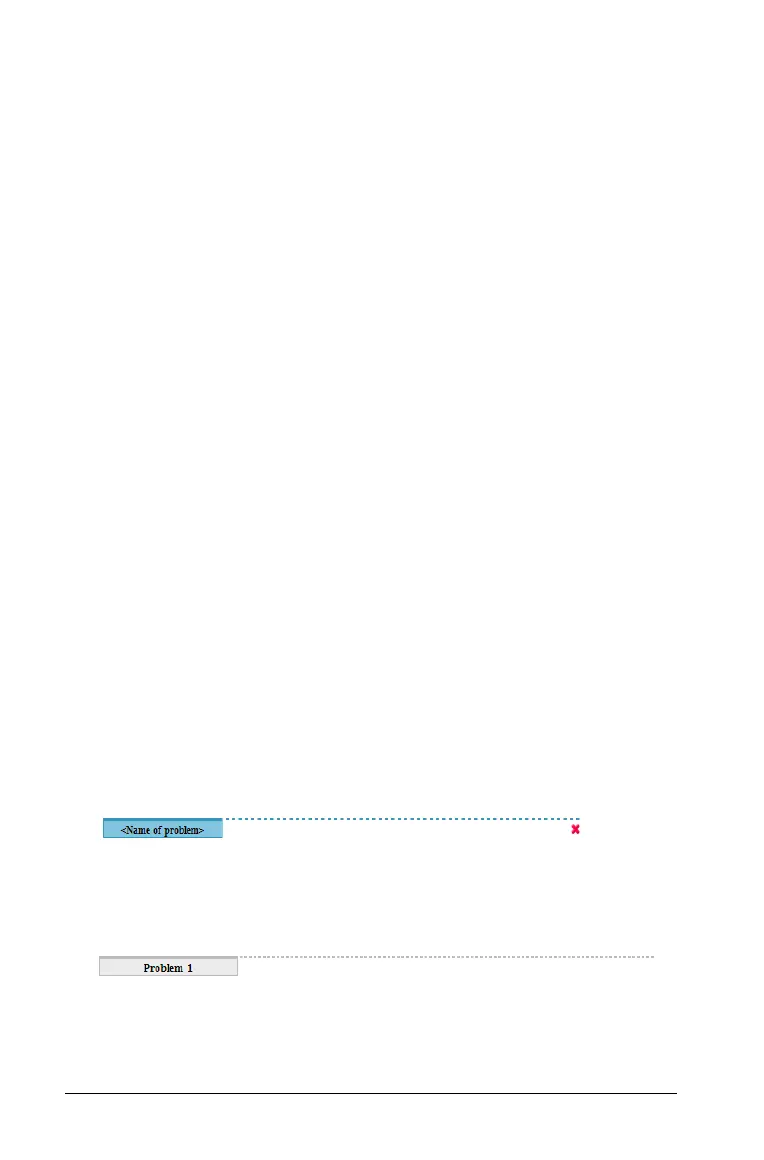198 Working with PublishView™ documents
Working with problems
Like a TI-Nspire™ document, a PublishView™ document consists of one
or more problems.
Problems are used to control the layout of a PublishView™ document so
that you can isolate variables. When variables with the same name are
used in multiple problems, variables can have different values. To add
problems to PublishView™ documents, open the Sheet context menu or
use the options on the Insert menu in the Documents workspace. When
adding problems, keep the following guidelines in mind:
• By default, a new PublishView™ document contains one problem.
• You can insert a problem after any existing problem.
• You cannot insert a problem in the middle of an existing problem.
• A new problem break is always inserted after the selected problem.
• Inserting a problem break adds empty space below the break.
• Any object between two problem breaks is part of the problem above
the break.
• The last problem includes all sheets and objects below the last
problem break.
• Problem breaks are not relative to any object, which lets you move
objects within a problem without affecting the problem break
location.
Adding a problem
To add a problem to an open PublishView™ document:
1. Right-click anywhere on the sheet, then select
Insert > Problem.
The problem is added to the document below any existing problems.
The problem break provides a visible divider between problems.
2. To name the problem, highlight the default text, type a name, then
click outside the text box to save the name.
The problem break is saved.
If a document has multiple problems, use the scroll bar on the right
side of the document to move up and down through the problems.
