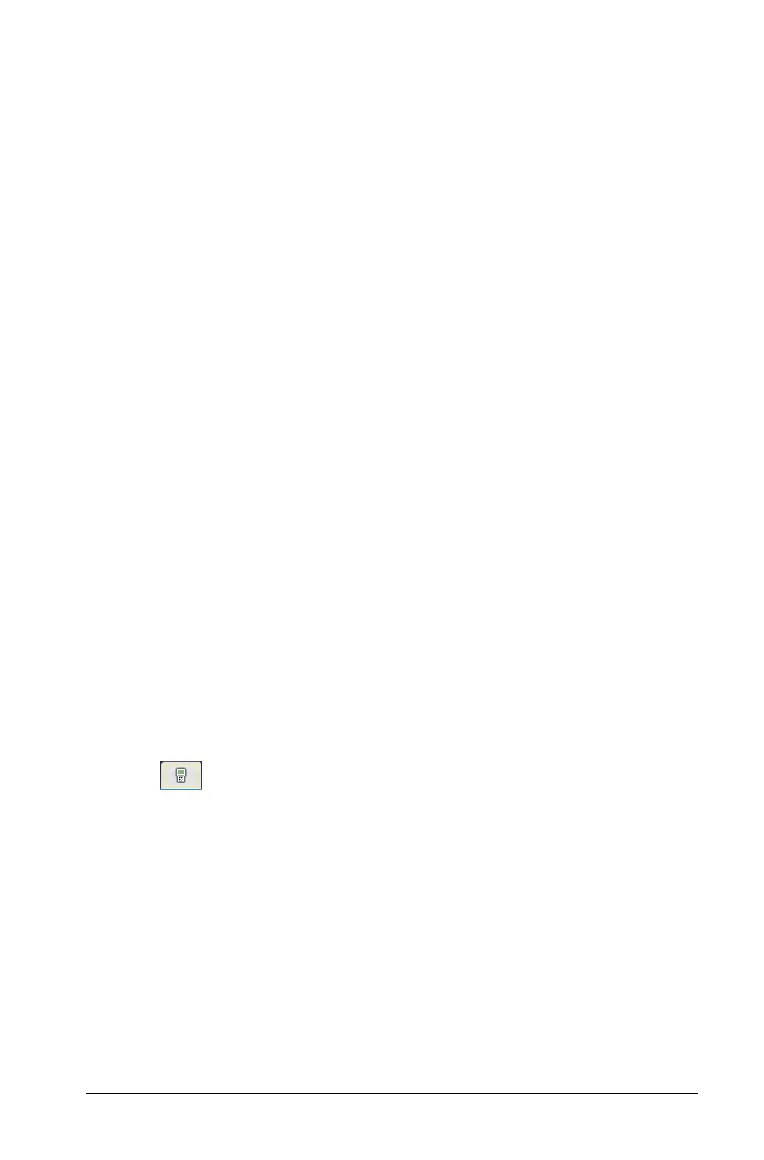Using the TI-SmartView™ emulator 817
Using the TI-SmartView™ emulator
The TI-SmartView™ panel enables you to emulate the TI-Nspire™ CX,
TI-Nspire™ with Touchpad, and the TI-Nspire™ with Clickpad handhelds
in the following TI-Nspire™ software:
• TI-Nspire™ Teacher Software
• TI-Nspire™ CAS Teacher Software
• TI-Nspire™ Student Software
• TI-Nspire™ CAS Student Software
• TI-Nspire™ Navigator™ Teacher Software
With three layout options to choose from, teachers will find that the
emulator facilitates classroom presentations. In the teacher software,
layout options are:
• Handheld only
• Keypad plus side screen
• Handheld plus side screen
In the student software, the TI-SmartView™ emulates the keypad, which
along with the handheld view, gives students the ability to drive the
software as if using a handheld.
Opening the TI-SmartView™ emulator
The TI-SmartView™ emulator is located in the Documents Workspace. To
open the emulator view:
1. Open the Documents Workspace.
2. Click , which is located in the Documents Toolbox.
In the teacher software, the handheld is displayed with Handheld and
SideScreen panels open in computer mode as shown in the following
illustration. You can use the keypad on the emulated handheld, but
the document won’t appear on the emulated handheld screen until
you switch to Handheld mode.
