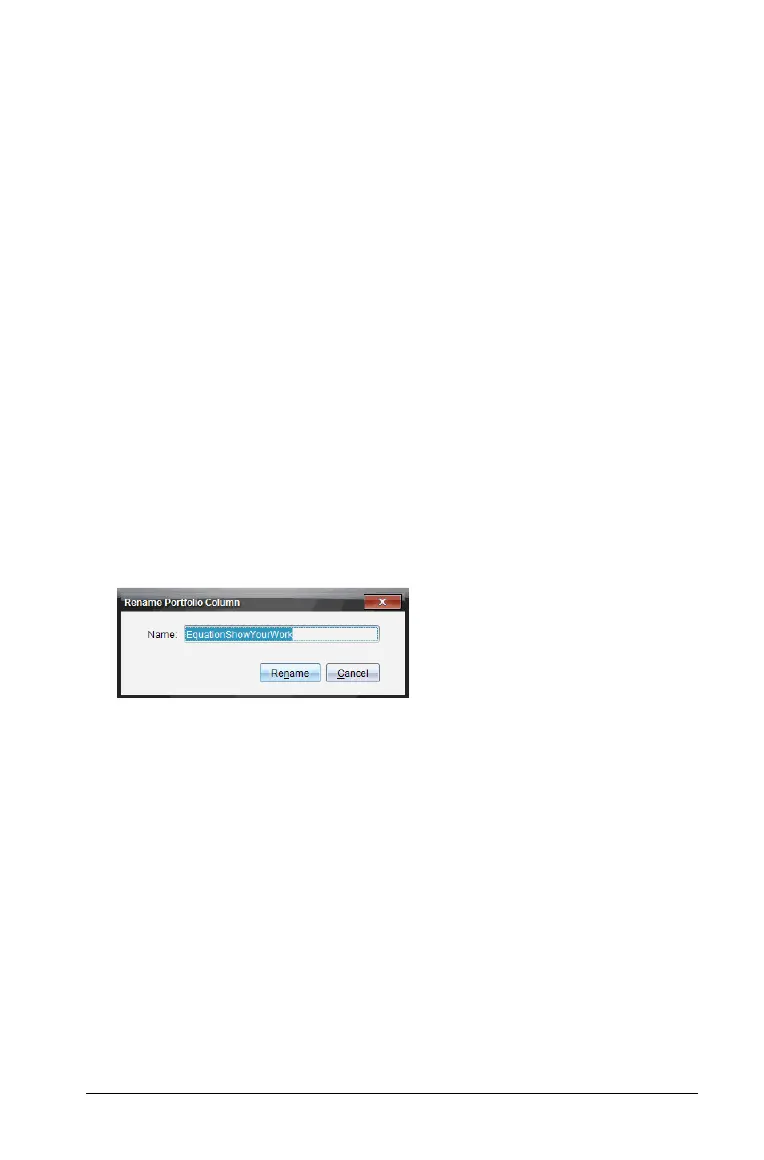Using the Portfolio Workspace 375
Sending missing files to students
There may be times when you send a set of student files to the students
and the send is incomplete because not all students were present, or
logged on, or a new student was added to the class. Class must be in
session to send a missing file.
1. Select an individual file, or click a file icon on the Column Actions row
to select all files in that column.
Note: You can send only one column of files at a time.
2. Select Send Missing.
3. Missing files are sent to those students who are logged onto the
network and who did not initially receive the files.
Renaming a Portfolio item
You can rename an assignment from the Assignments pane or from the
column header.
1. Select the assignment name or column header you want to rename.
2. Right-click and select
Rename.
The system displays the Rename Portfolio Column dialog box.
3. Type the new name, and click
Rename. Click Cancel to cancel the
request.
The column appears in the column header and in the Assignments
pane with the new name.
Removing files from Portfolio
There may be times you want to delete files from Portfolio. For example,
an incorrect file was sent to or collected from a student. You can remove
an assignment from the Assignments pane or from the column header.
1. Select the assignment name or column header you want to remove.
2. Right-click and select
Remove From Portfolio.
The system displays the Remove From Portfolio dialog box.
