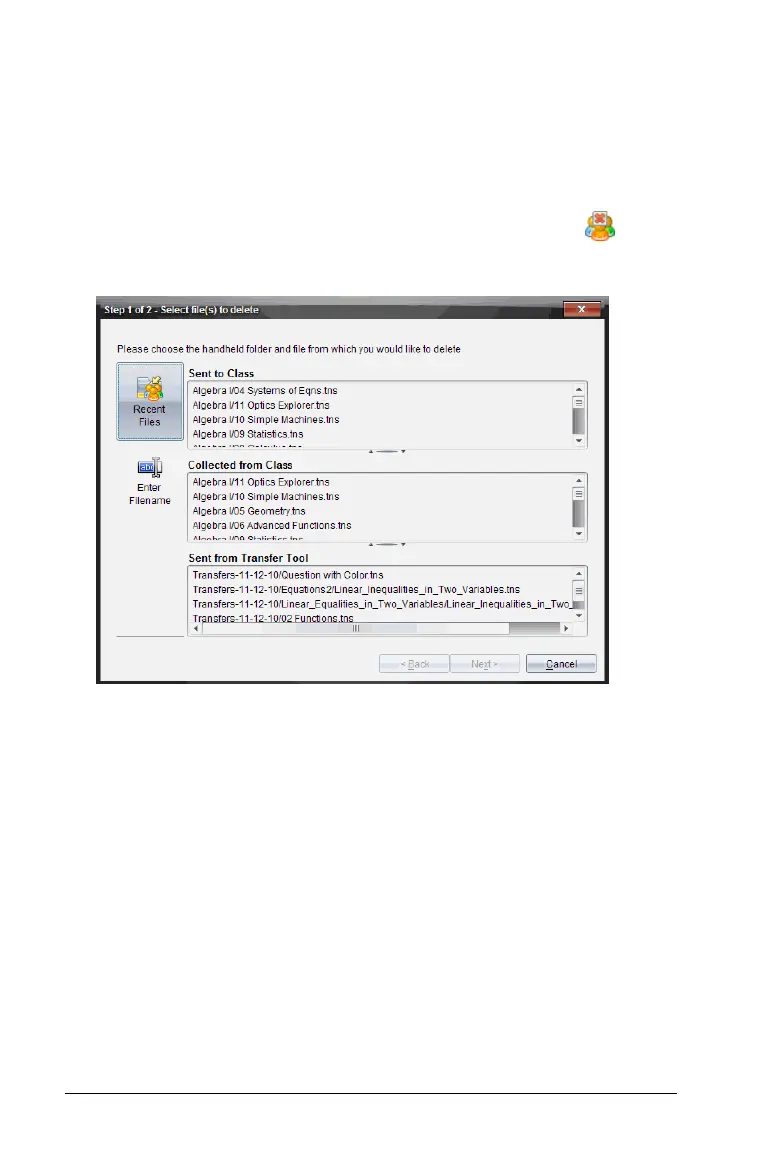268 Using the Class Workspace
Deleting files from handhelds
When necessary, you can delete files from your students’ handhelds. You
can delete files that were sent to the class, collected from the class, or
sent from the Transfer Tool. Class must be in session for you to delete files
from the students’ handhelds.
1. Click
Tools > Delete from class or click Delete from class .
The Select file(s) to delete dialog box opens.
2. To choose the files you want to delete, do one of the following:
• Click
Recent Files and navigate to the file you want to delete and
click it. To select multiple files or folders, press and hold the Ctrl
key (Macintosh®: “) while clicking each file name.
• Click
Enter Filename and type the name of the file in the File
name
box and then click Add.
3. Click Next.
The Select individual(s) dialog box opens.
