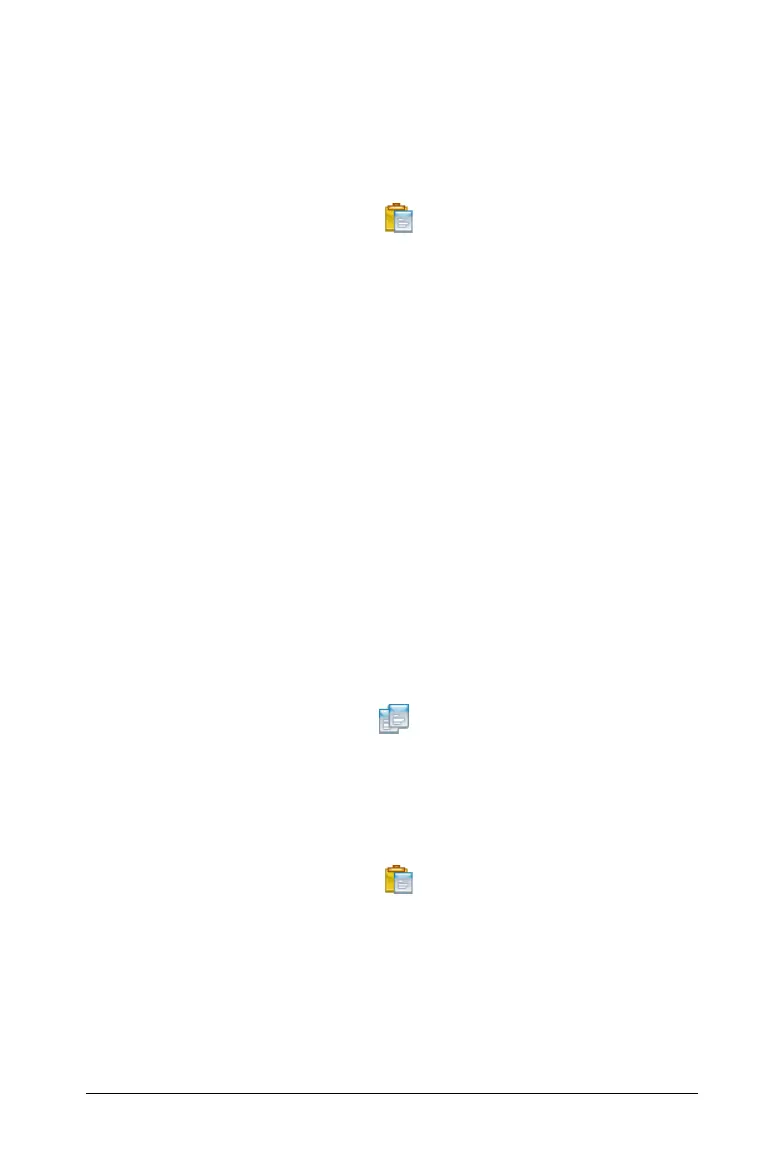Using the Class Workspace 259
The TI-Nspire™ Navigator™ software removes the student from the
class and places his or her student account information on the
Clipboard.
4. From the Class Session list, select the class where you want to move
the student.
5. Click Edit > Paste or click Paste .
TI-Nspire™ Navigator™ software moves the student to the selected
class.
Copying students to another class
When you have students in more than one of your classes, you may find
it convenient to simply copy them from one class to another. Copying
students saves you the time of entering all of their information again.
Note: You cannot copy students who are logged in to the TI-Nspire™
Navigator™ network.
Note: You can access many of the student account items by right-clicking
the student and choosing an action from the menu.
Copying a student to another class
1. Select a class to which the student belongs.
Note: If you have a class session running, you must end it to select the
class.
2. Click the student you want to copy.
3. Click
Edit > Copy or click Copy .
The TI-Nspire™ Navigator™ Teacher Software copies the student
onto the clipboard.
4. From the Current Class drop-down list, select the class to which you
want to copy the student.
5. Click
Edit > Paste or click Paste .
The TI-Nspire™ Navigator™ software copies the student to the
selected class.
