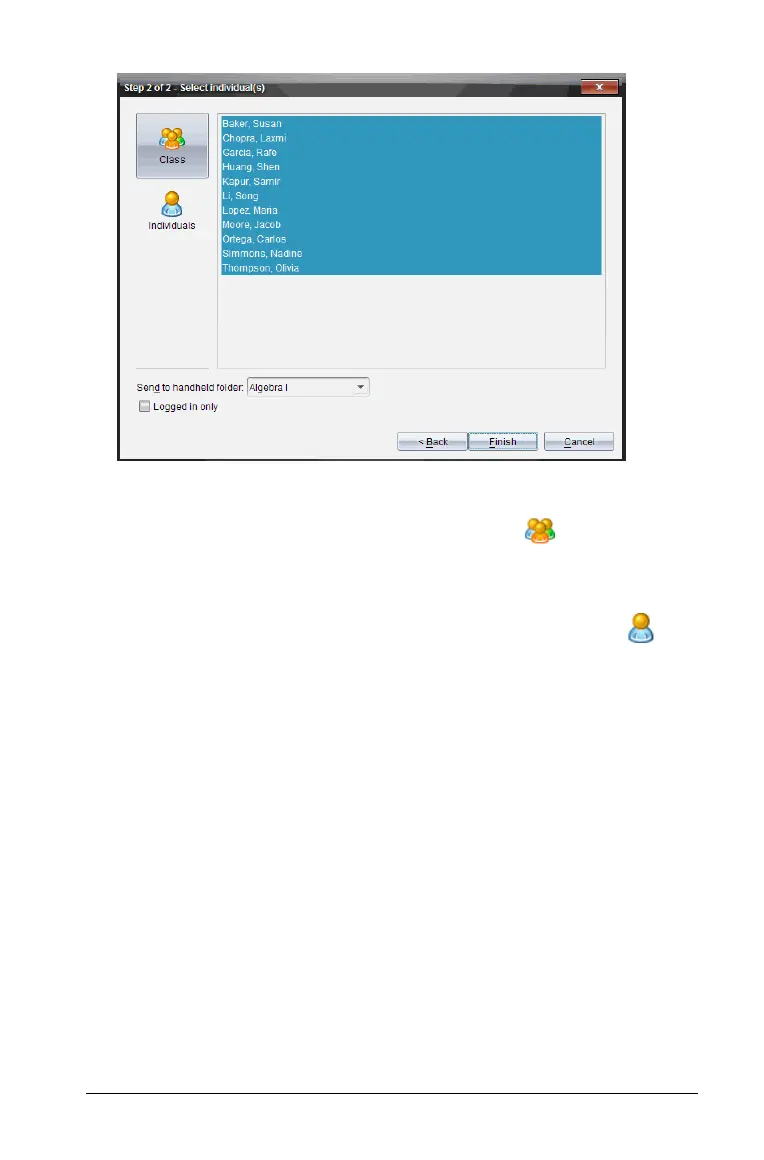Using the Documents Workspace 99
4. Select the student(s) to whom you want to send the file:
• To send the file to the whole class, click
Class . To send the file
only to class members who are currently logged in, check the
Logged in only checkbox.
• To send the file to an individual student, click
Individuals and
then click the student.
Note: If you had any students selected in the classroom area, the
software already has them selected.
• Use the Send to handheld folder drop-down list to toggle
between the class folder or the top level folder on the handheld.
5. Click Finish.
The file transfer appears in the Class Record in the Class workspace.
Sending files to a handheld
You can send folders, lesson bundles, and TI-Nspire™ document files
(.tns), LearningCheck™ files (.edc) and CABRI™ files (.fig) to connected
handhelds.
Note: File types .edc and .fig are converted to .tns files when they are
sent to the handheld.
