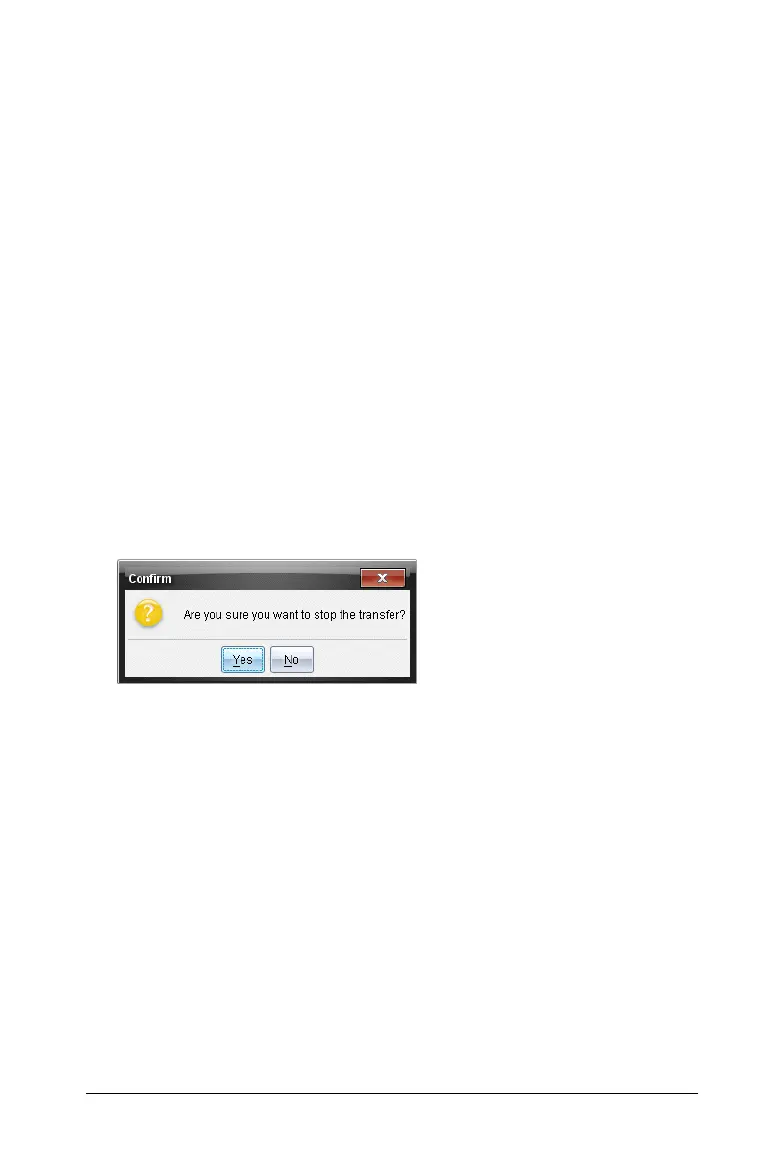Using the Transfer Tool 81
• To transfer files to all connected TI-Nspire™ handhelds, select
Connected Handhelds (top level).
3. In the Transfer Tool window, click Start Transfer.
The Transfer Tool window switches to the Status tab and displays the
transfer information.
• The progress bar disappears when a transfer is complete.
• During a transfer, the Transfer Tool indicates which handhelds are
connected and successfully received files.
• If a handheld disconnects and then reconnects during a transfer,
the Transfer Tool indicates the status of completed transfers, and
resumes transferring other files as necessary.
Stopping file transfers
You can stop a file transfer at any time.
To stop a file transfer, complete the following steps:
1. In the Tranfer Tool, click Stop Transfer.
The Confirm dialog box opens.
2. Click
Yes to confirm.
The Transfer Tool stops transferring and switches back to the
Setup
tab.
• If a connected handheld has already received files, those files
remain on the handhelds.
• Files remain in the Setup tab until you close the Transfer Tool, or
until you remove them by selecting the files and clicking
Remove
Selected
.
Closing the Transfer Tool
When you have completed transferring files and folders, close the
Transfer Tool.
` To close the Transfer Tool, click Close.
• You cannot close the Transfer Tool if a transfer is active.
