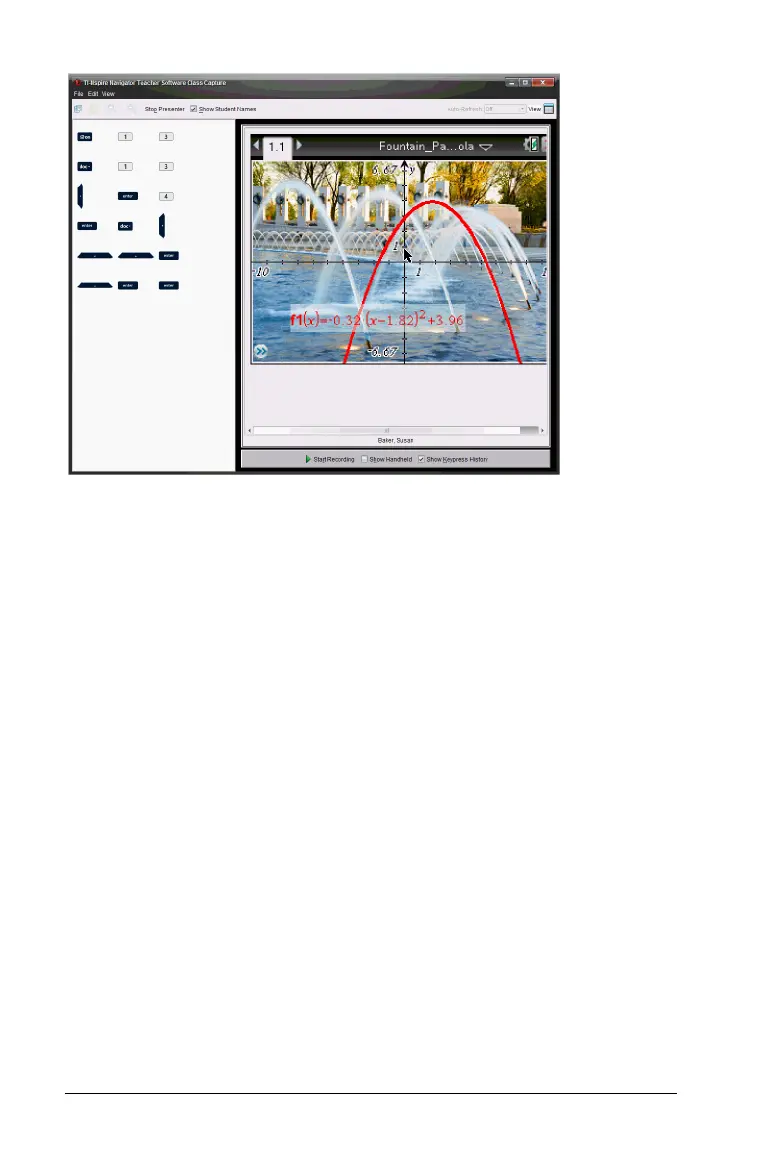286 Using Live Presenter
Showing the handheld
` If the handheld is hidden, select Show Handheld to show the
presenter’s handheld in the left pane.
The handheld is displayed in the left pane and the Keypress History
pane opens under the handheld screen if selected.
Viewing Keypress History
By default, the Keypress History pane is open under the handheld screen
when you start Live Presenter.
• As keys are pressed during the live presentation, they appear in the
Keypress History pane.
• As keys are pressed, they are displayed from left-to- right, then top-
to-bottom.
• If the presenter presses the same key more than once, each repeated
key press is shown in the Keypress History pane. If the presenter
presses and holds one key (as when moving the cursor), then the key
is recorded only one time.
• You can copy the keys captured in the Keypress History pane to the
clipboard and then paste the images into another document. You can
also clear the Keypress History pane. (Students are not able to do
this.)
