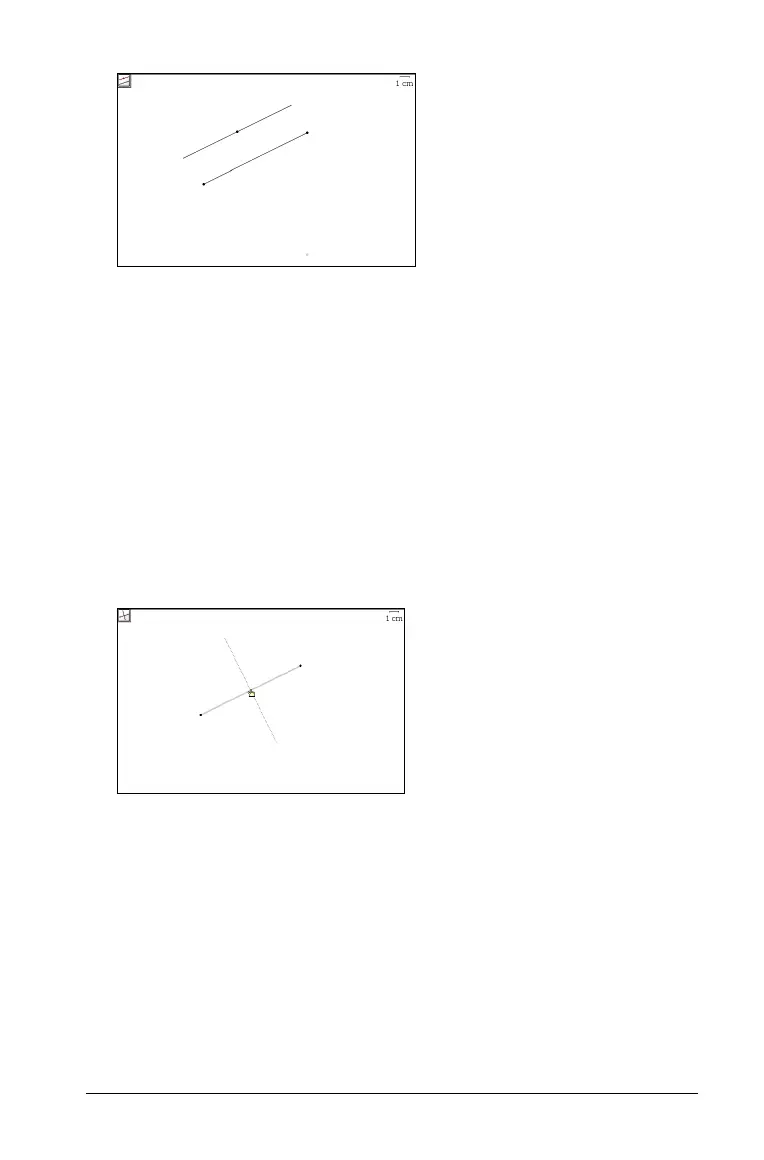Graphs & Geometry 507
Note: You can also click first on the work area and then select the
reference line to create the parallel line.
Creating a perpendicular line
You can create a perpendicular line with respect to any existing line or
segment in the work area including the axes, and the side of any
triangle, square, rectangle or polygon.
1. From the
Construction menu, select the Perpendicular tool.
2. Click a point on the work area through which the perpendicular line
should pass. A dotted line shows the position for the perpendicular
line.
3. Click again to anchor the perpendicular line. The dotted line changes
to a solid line.
Anchored parallel line
Perpendicular line before anchoring to
page
