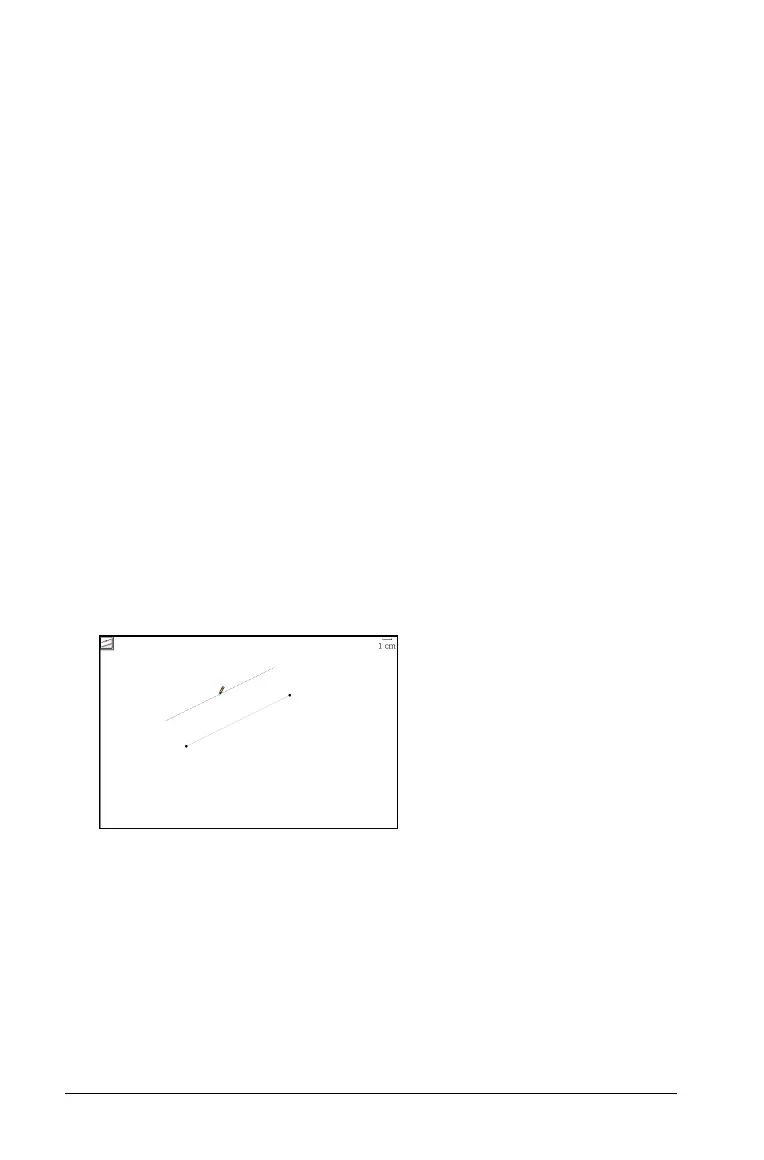506 Graphs & Geometry
4. If you are defining the midpoint of a segment that already exists, click
the segment.
The midpoint is created.
Modifying segments with midpoints
1. On the Actions menu, select Pointer.
2. Select the segment and drag it to a new location without changing its
orientation or length, or select one endpoint and drag it to a new
location.
If just an endpoint is moved and if the length of the segment
changes, then the midpoint is repositioned to remain at the middle of
the segment.
Creating a parallel line
You can create a parallel line with respect to any existing line on the
work area including the axes, and the side of any triangle, square,
rectangle and polygon.
1. From the
Construction menu, select Parallel.
2. On the work area, click once on an existing line, segment, or axis.
This click identifies the reference line for the new parallel line you are
creating.
3. Move the pointer away from the reference line, axis, or segment.
Notice that a dotted line displays, representing the parallel line.
4. When the dotted line is in the desired position, click again to anchor
it on the work area.
Parallel line following the pointer