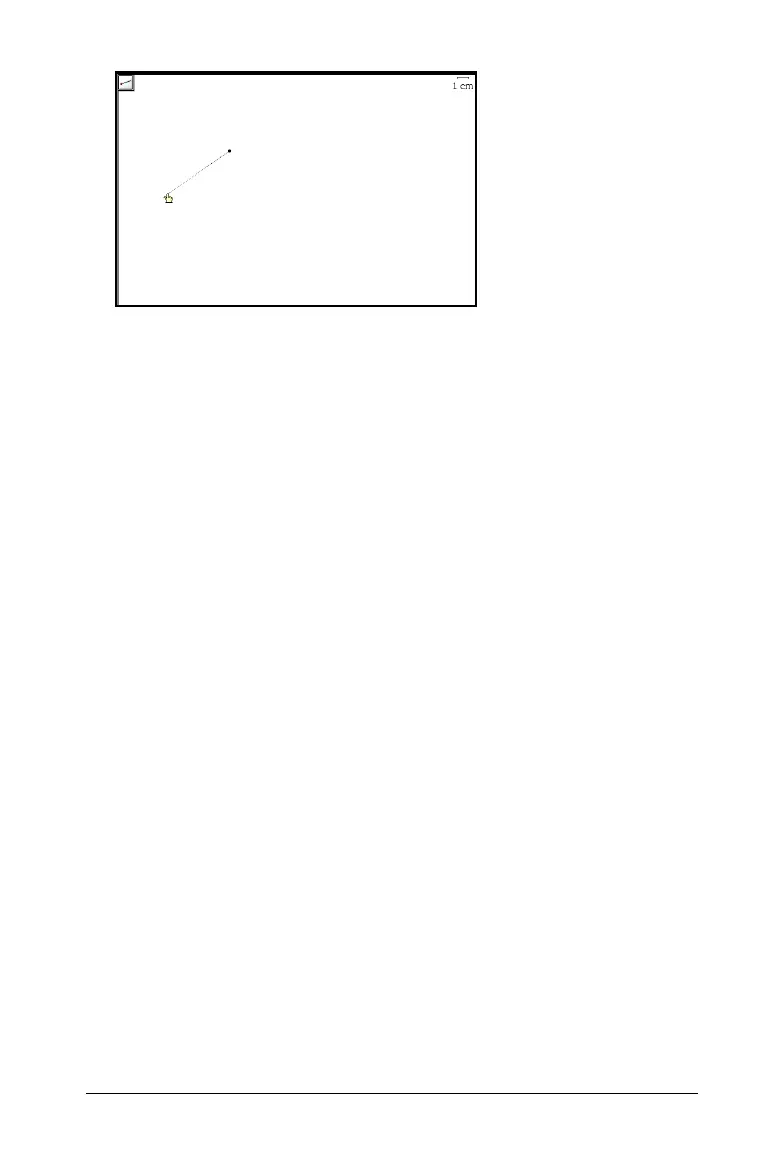Graphs & Geometry 505
Lengthening the visible part of a line or ray
1. On the Actions menu, select Pointer.
2. Grab the end of the visible line or ray, and drag to lengthen or
shorten it.
Creating a segment
1. From the Points & Lines menu, select Segment.
2. Click to define the first endpoint of the segment.
Note: If you press and hold g while creating the segment, you
limit its orientation (relative to the x-axis or the horizontal aspect of
the screen), by 15- increments.
3. Move the pointer and click again to define the second endpoint of
the segment.
Graphs & Geometry draws the segment on the page.
Creating a segment with a defined midpoint
With the Midpoint tool, you can define a midpoint on an existing line
segment, between two specified points on a line, or between two points
as you create the points. (When you select the second point, the
midpoint is created.)
1. From the
Construction menu, select Midpoint.
2. Click at the location to start the segment.
As you move the pointer, a second point, the midpoint, appears.
3. You can move the segment in any direction until you click on the
work area a second time.
With the second click, the segment is anchored and the midpoint
remains identified.