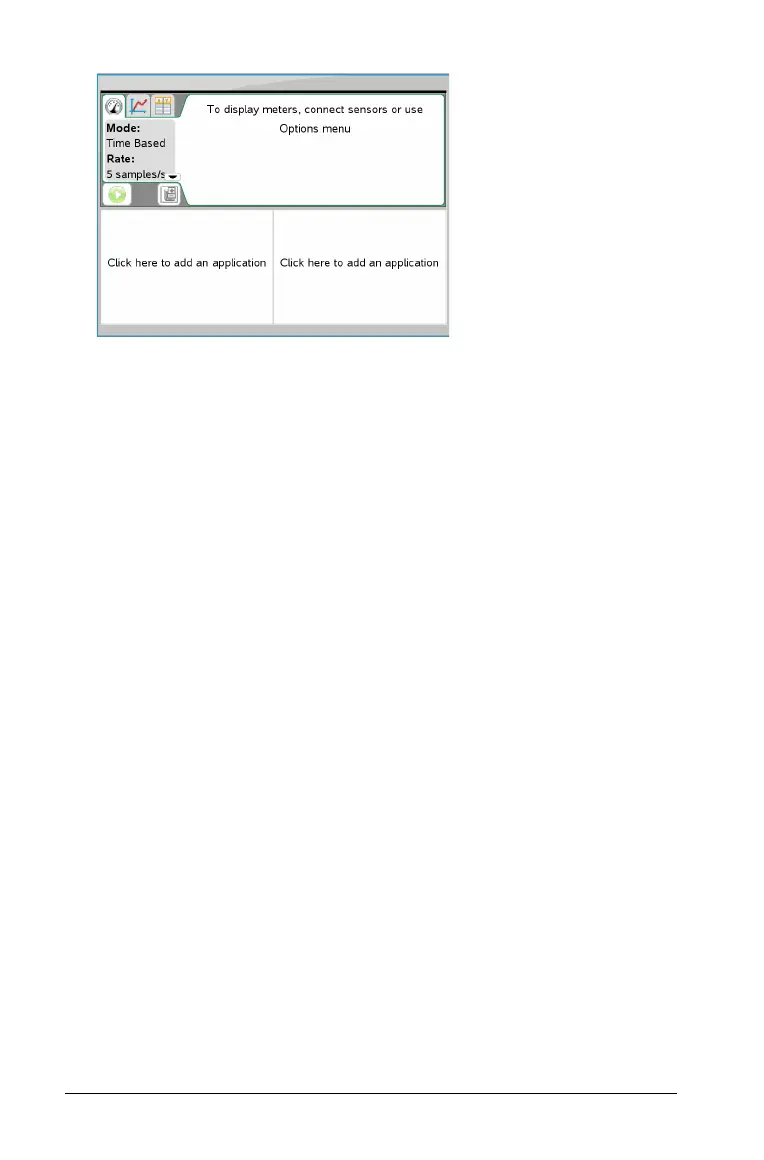132 Working with TI-Nspire™ documents
2. Click to select an application for each new section in the problem or
page.
Swapping applications
To change the position of applications on a page with multiple
applications, “swap“ the positions of two applications.
1. Click
Edit > Page Layout > Swap Application.
Note: The last active application you worked on is automatically
selected as the first application to be swapped.
2. Click on the second application to swap. This action performs the
swap.
Note: When there are only two work areas, the selected application
automatically swaps position with the other application on the work
area.
To cancel a swap, press Esc.
Selecting and moving pages with the Page Sorter
The Page Sorter is part of the Documents Toolbox. Use the Page Sorter to
list thumbnail views of all pages in the document. Use the Page Sorter to
move to different pages in your document, and to quickly move and
rearrange pages.
