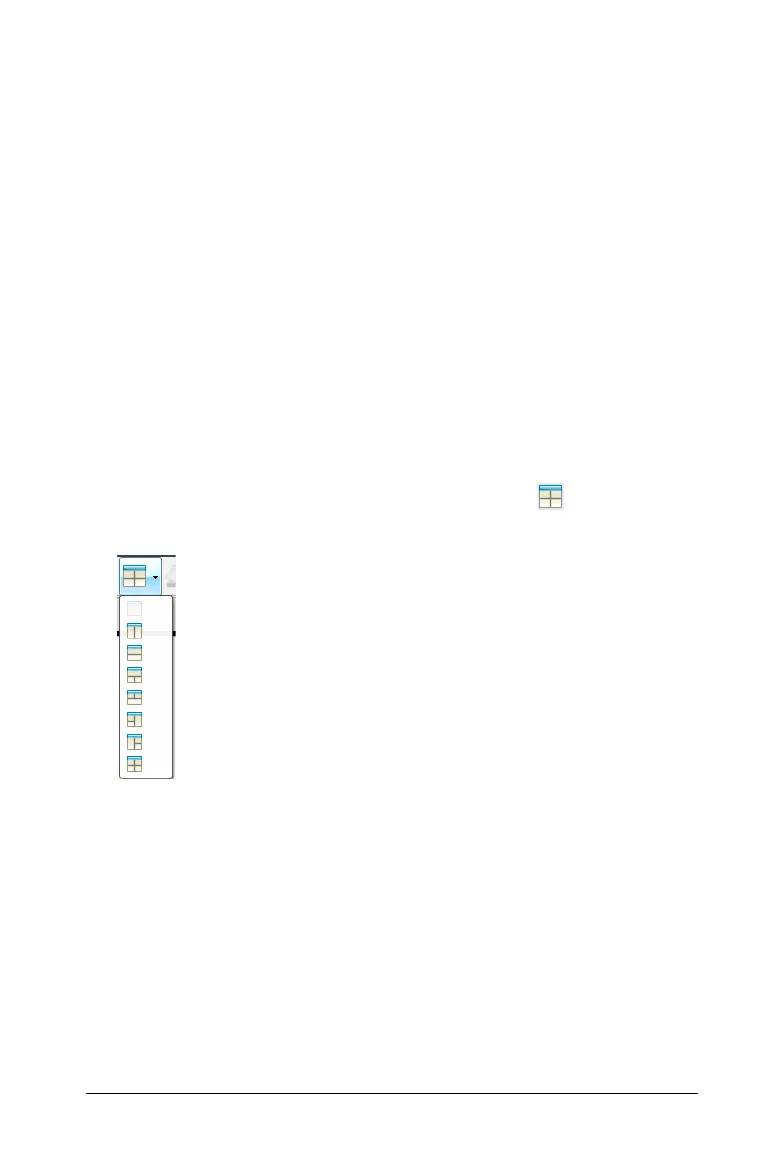Working with TI-Nspire™ documents 131
2. Click the option name to select it. When available, click ¢ to access
actions specific to the menu option.
Working with multiple applications in a page
You can add up to four applications to a page. When you have multiple
applications on a page, the menu for the active application is displayed
in the Documents Toolbox. Using multiple applications involves two
steps:
• Changing the page layout to accommodate multiple applications
• Adding the applications
You can add multiple applications to a page even if an application is
already active.
Adding multiple applications to a page
By default, each page contains space to add one application. To add
additional applications to the page, complete the following steps.
1. Click
Edit > Page Layout > Select Layout, or click from the tool
bar to open the page layout menu.
There are eight page layout options available. If an option is already
selected, it is grayed out.
Highlight the layout you wish to add to the problem or page, then
click to select it. The new layout is displayed with the first application
active.
