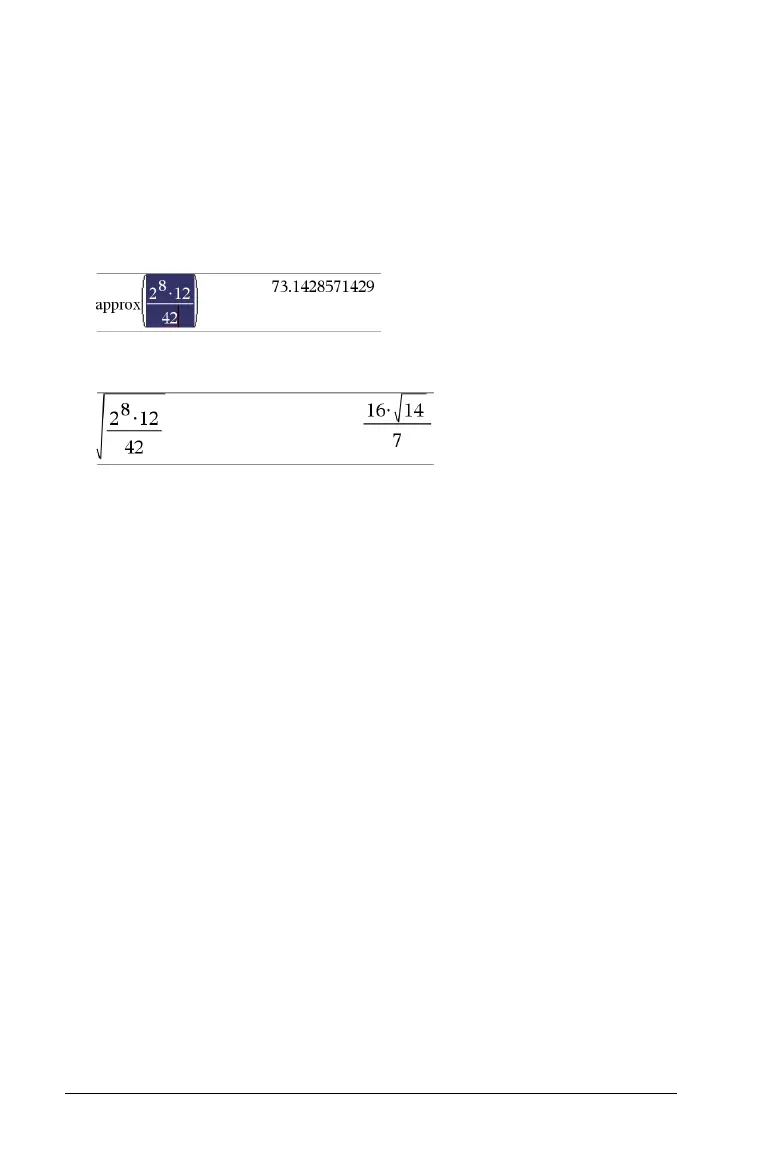390 Using the Scratchpad
Copying a history item to the entry line
You can quickly copy an expression, subexpression, or result from the
history into the entry line.
1. Press
£ or ¤ to move through the history and select the item that
you want to copy.
2. Optionally, select part of the expression or result by using
Shift in
combination with the arrow keys.
3. Press
· to copy the selection and insert it into the entry line.
Clearing the history
When you clear the history, all variables and functions defined in the
history retain their current values. If you clear the history by mistake, use
the undo feature.
` From the
Actions menu, select Clear History.
(Press
b 1 5.)
All expressions and results are removed from the history.
Editing Scratchpad expressions
Although you cannot edit a Scratchpad Calculate expression in the
history, you can copy all or part of an expression from the history and
paste it to the entry line. You can then edit the entry line.
Inserting elements into the entry line
1. Press e, ¡, ¢, £, or ¤ to position the cursor in the expression. The
cursor moves to the closest valid position in the direction that you
press.
2. Type the elements or insert them from the Catalog.
Selecting part of an expression
You can delete, cut, or copy a selected part of an expression.
