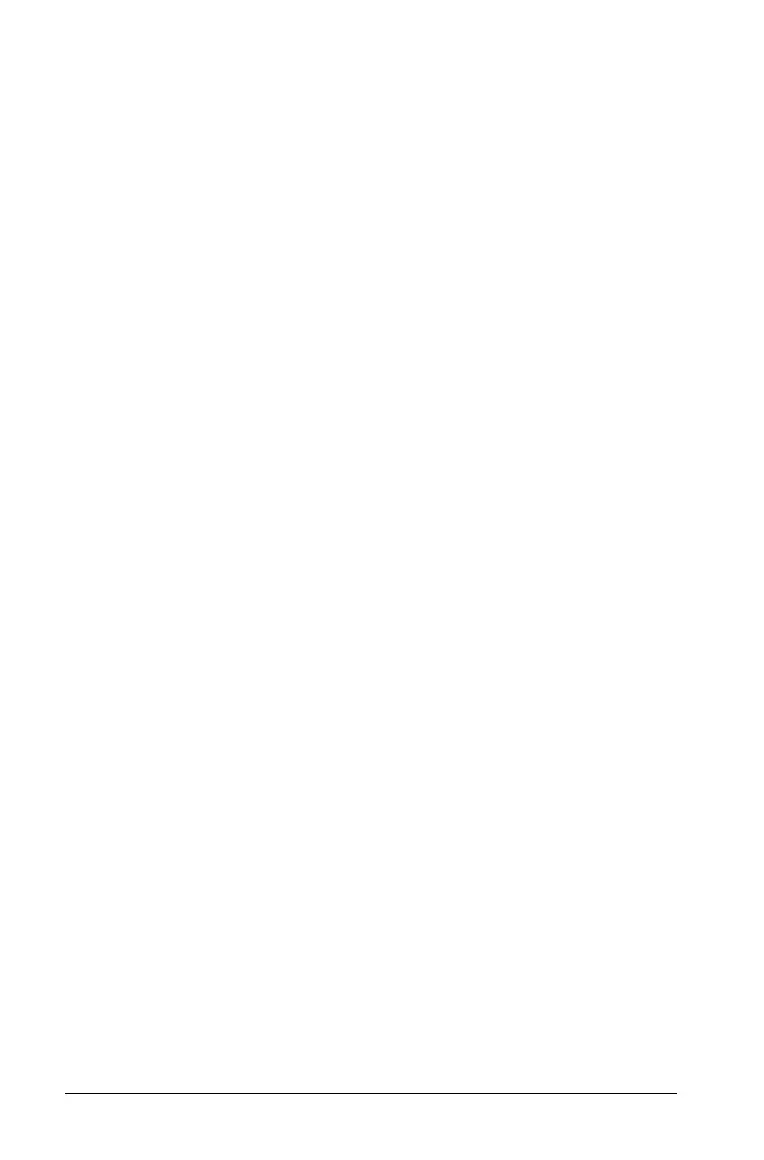588 Using Lists & Spreadsheet
Selecting an Alternative Hypothesis (ƒ < >)
Most of the inferential stat editors for the hypothesis tests prompt you to
select one of three alternative hypotheses.
• The first is a ƒ alternative hypothesis, such as mƒm0 for the
zTest.
• The second is a < alternative hypothesis, such as m1<m2 for the
2-Sample t Test.
• The third is a > alternative hypothesis, such as p1>p2 for the
2-Prop z Test.
To select an alternative hypothesis, move the cursor to the appropriate
alternative, and then press ·.
Selecting the Pooled Option
Pooled (2-Sample t Test and 2-Sample t Interval only) specifies whether
the variances are to be pooled for the calculation.
• Select
No if you do not want the variances pooled. Population
variances can be unequal.
• Select Yes if you want the variances pooled. Population variances are
assumed to be equal.
To select the Pooled option, select Yes from the drop down box.
Working with function tables
The Lists & Spreadsheet application lets you show a table of function
values for any function in the current problem. You can change the
settings for the table, delete columns, add values for multiple functions,
and edit the expression that defines a function without leaving the
Lists & Spreadsheet application.
Switching to a Table
1. While working in the Lists & Spreadsheet application, press / T
(
Macintosh®: “ T) to switch to a table.
The Lists & Spreadsheet application disappears and an empty table
displays with a list of the functions that are available in the problem.
Note: If you have previously shown a table for a function from the
Lists & Spreadsheet application, the table includes that function by
default.
2. Choose the name of the function for which you want to display
values.
Values for the function you selected display in the first column of the
table.
