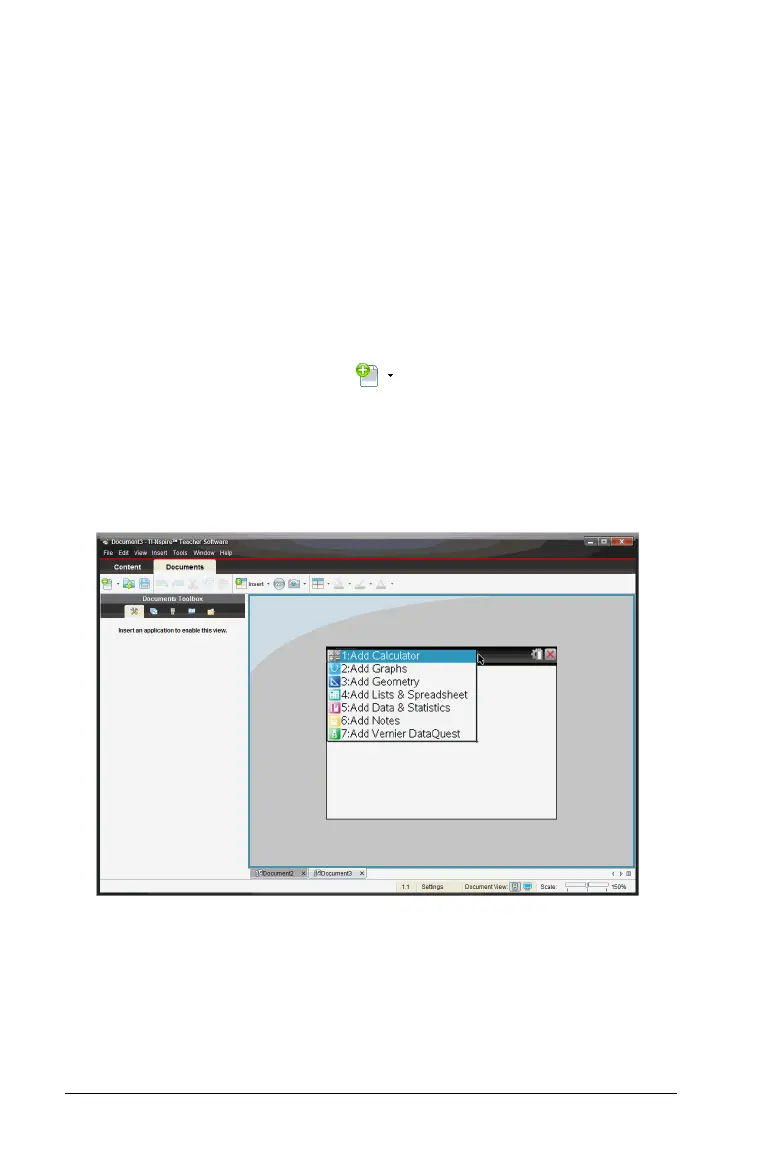120 Working with TI-Nspire™ documents
Managing TI-Nspire™ documents
When you first open the desktop software, the Documents workspace
opens with a blank document containing one problem. You can add
applications and content to this problem to create a document.
Note: The Welcome Screen is displayed when you open the software if
the "always show this at startup" option is selected. Click an application
icon to add a problem with an active application to a new document.
Creating a new TI-Nspire™ document
To create a new TI-Nspire™ document, complete the following steps:
1. From the menu bar in the Documents workspace, select
File > New
TI-Nspire™ Document
or click on the tool bar, then select New
TI-Nspire™ Document
.
The new document opens in the Documents workspace and you are
prompted to select an application. By default, new documents open
in your current view: computer or handheld. To change the view, use
the
View menu or click the appropriate icon in the status bar.
2. Select an application to add a problem to the document.
The problem is added to the document.
