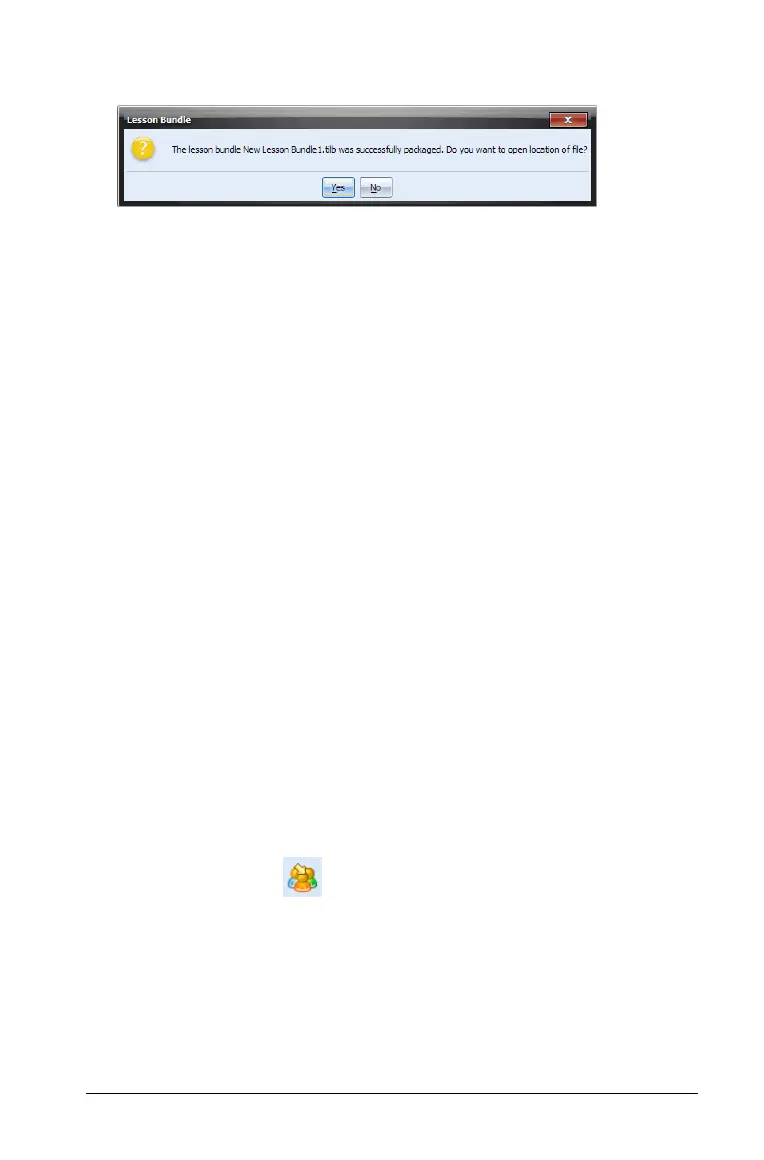Using the Content Workspace 61
A dialog box opens confirming that the lesson bundle was created.
4. Click Yes to open the folder where the lesson package is stored. Click
No to skip this step and close the dialog box.
E-mailing a lesson bundle
After a lesson bundle is packaged, you can e-mail the .tilb file to other
teachers or students. To attach the lesson bundle to an e-mail:
1. In your e-mail client, select attach, then navigate to the Lesson Bundle
.tilb folder.
2. Make sure you open the package folder and select the .tilb file to
attach to the email. You cannot email the .tilb folder.
Sending files to a class
You can send folders and TI-Nspire™ document files (.tns),
LearningCheck™ files (.edc) and CABRI™ files (.fig) to your whole class,
members of the class currently logged in, or to individual students. Class
must be in session for you to send files.
When you send a file to the whole class, all students currently logged in
will receive the file immediately. Students not logged in will receive the
file when they log in.
Note: File types .edc and .fig are converted to .tns files when they are
sent to the class.
1. From the Content pane, navigate to the file you want to send to the
handheld.
2. Click the file to select it.
3. Click
Send to Class , or Select File >Send to > Send to Class to
send the file to the class.
The Select individual(s) dialog box opens.