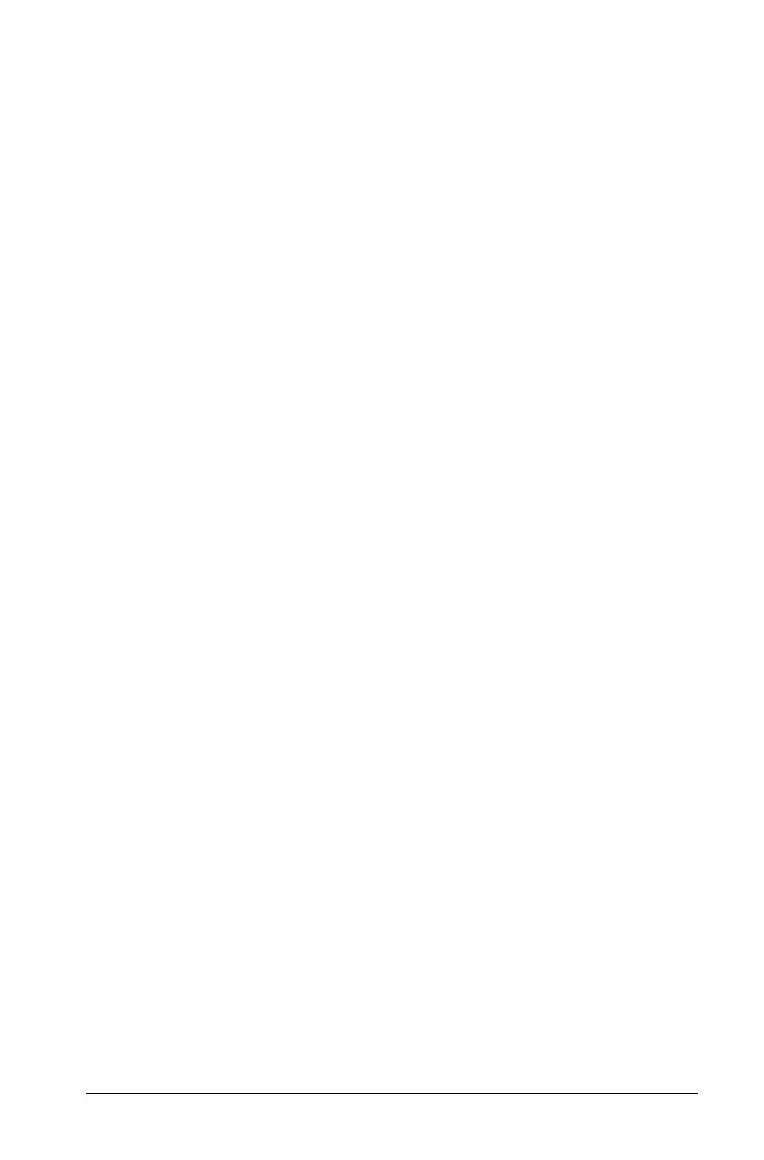Libraries 667
A Private library object does not appear in the Catalog, but you can
access it by typing its name. Private objects serve well as building blocks
that perform basic, low-level tasks. Typically, private library objects are
called upon by the public functions and programs.
A Public library object appears in the Catalog’s library tab after you
refresh the libraries. You can access a public library object through the
Catalog or by typing its name.
Macintosh® only: In version 1.4 of the software, a library document
name cannot contain extended characters, such as Ö, á, or ñ.
Note: In library programs and functions defined as public, a comment
line (©) immediately following the
Prgm or Func line is automatically
displayed as help in the Catalog. You could, for example, show a syntax
reminder there.
Using short and long names
Anytime you are in the same problem where an object is defined, you
can access it by entering its short name (the name given in the object’s
Define command). This is the case for all defined objects, including
private, public, and non-library objects.
You can access a library object from any document by typing the object’s
long name. A long name consists of the name of the object’s library
document followed by a backslash “\” followed by the name of the
object. For example, the long name of the object defined as
func1 in the
library document
lib1 is lib1\func1. To type the “\” character on the
handheld, press gp.
Note: If you cannot remember the exact name or the order of arguments
required for a private library object, you can open the library document
or use the Program Editor to view the object. You also can use
getVarInfo to view a list of objects in a library.
Using library objects
Before using a library variable, function, or program, make sure that
these steps have been followed:
• The object has been defined with the
Define command, and the
command specifies either the LibPriv or LibPub attribute.
• The object resides in the first problem of a library document. The
document must reside in the designated library folder and must meet
the naming requirements.
• If you defined the object using the Program Editor, it has been stored
using
Check Syntax & Store from the Program Editor menu.