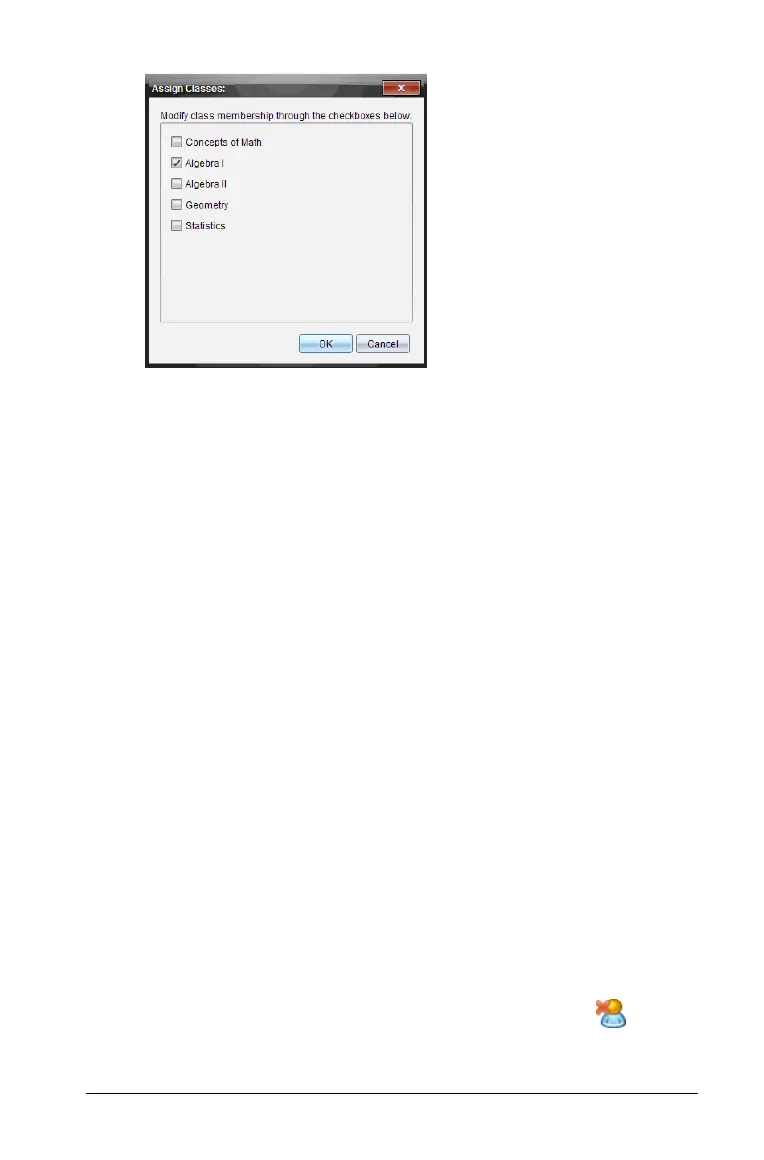Using the Class Workspace 251
b) Select the check boxes of the student’s classes.
c) Clear the check boxes of the classes to which the student does not
belong.
d) Click OK.
9. If you need to add another student, click
Add Next Student and
repeat steps 3 - 8.
10. Click Finish.
Removing students from classes
As necessary, you can remove students from your classes. When you
remove students, the TI-Nspire™ Navigator™ Teacher Software only
removes them from the selected class. If the students are in other classes,
they remain in those classes until you remove them.
Notes:
• You cannot remove students who are logged in to the TI-Nspire™
Navigator™ network.
• You cannot undo the removal of students.
• You can access many of the student account items by right-clicking
the student icon in the classroom area and choosing an action from
the menu.
To remove a student from a class, follow these steps.
1. Click the student you want to remove.
2. Click
Class > Remove Student, or click Remove Student .
The software asks if you are sure you want to remove the student.
