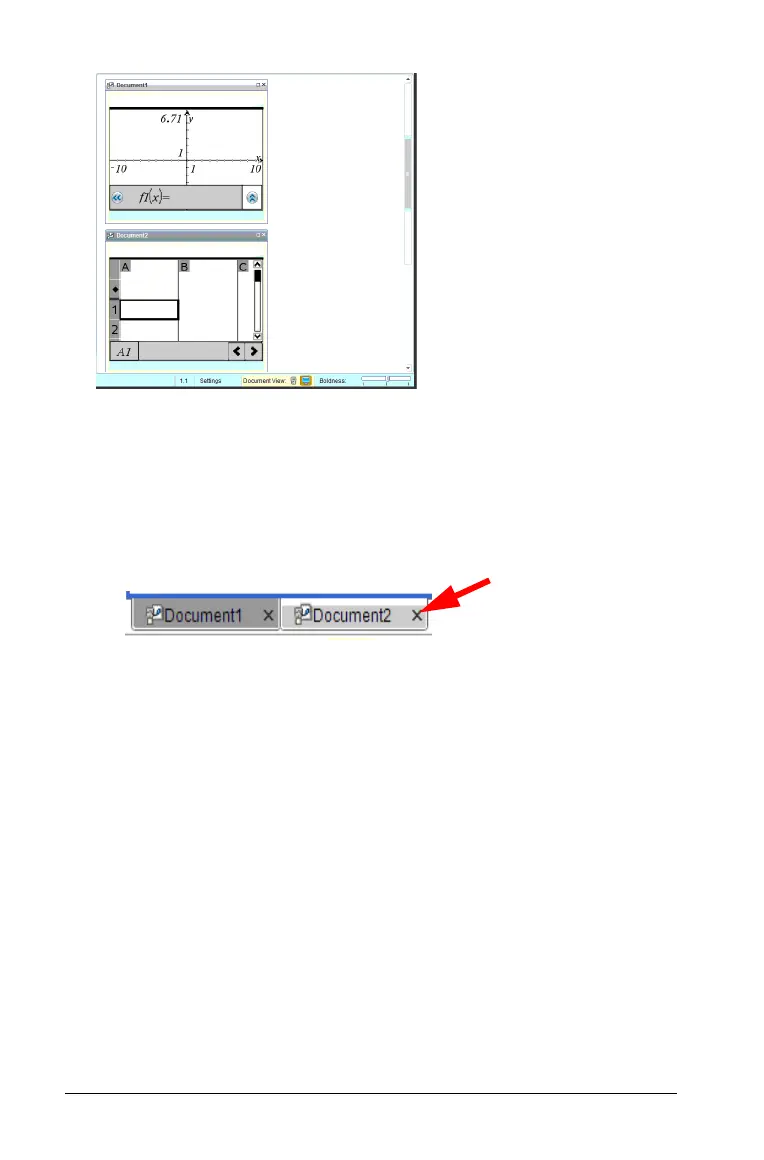128 Working with TI-Nspire™ documents
The status bar remains available; however, document names now
appear on the thumbnail view.
Select Window > Show Documents
in Tabs
to view one document at time in the workspace.
Closing documents
` To close a document, click File > Close or click the Close icon on the
document tab at the bottom of the document.
` If using the tiled view, click the Close icon in the upper right corner of
the document window.
Working with applications
When you first open a new document or add a new problem to a
document, select an application from the menu.
The following illustration shows how a problem with the Lists &
Spreadsheet application appears in the work space on the right side of
the window when Handheld mode is selected.
