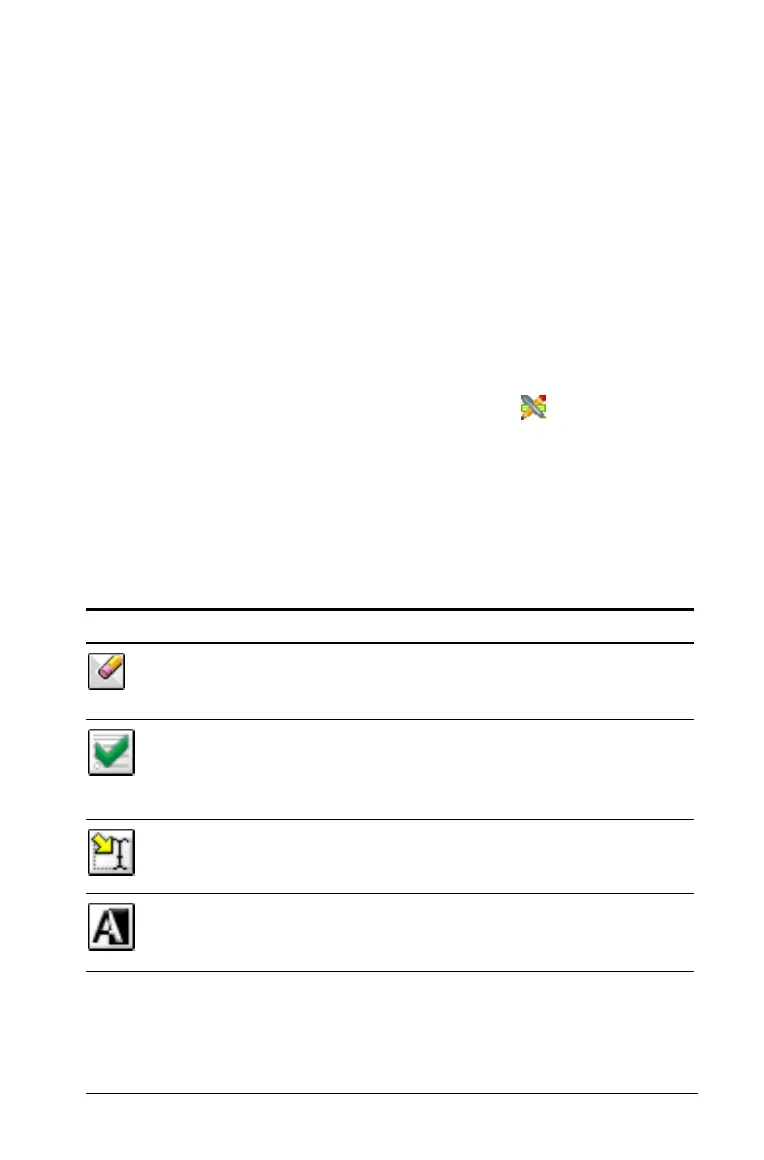Using Question for Students 305
Using Question for Students
The teacher may send you a question in a variety of format types. You
may receive multiple choice, open response, and other types of
questions. This section will show you how to answer the different
question types.
Accessing the Question Toolbar
When you open a document with a question you may see a toolbar with
four tool options. If you don’t see this menu you can access it using one
of the following methods.
Software:
` In the Documents Toolbar, click the Tool Palette icon.
Handheld:
` When in the question, click
b.
Understanding the Question toolbar
When you open documents containing questions, the Question toolbar
displays four available tools:
Tool name
Tool function
Clear Answers Lets you clear the answers in the
current question or in the document.
Check Answer If your document is in Self-Check
mode, click here to view the correct
answer. You cannot check answers to
exam-type questions.
Insert Lets you insert an expression box in
your answer.
Format Click this tool to format the selected
text in your answer as subscript or
superscript.
