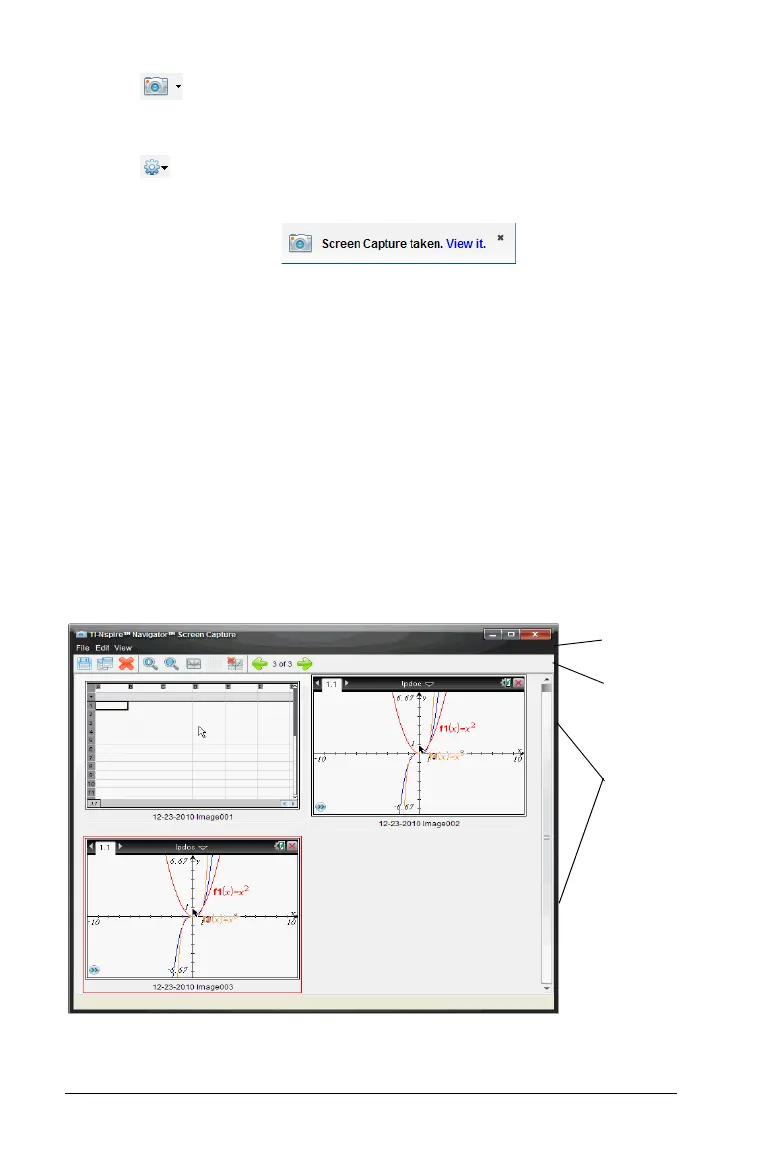162 Capturing Screens
3. Click , then select Capture Selected Handheld.
—OR—
Click , then select
Capture Selected Handheld.
The screen is copied to the clipboard and to the TI-Nspire™ Screen
Capture window. The dialog opens in
the lower right corner of your desktop when the screen capture is
complete.
4. Click View it to open the Screen Capture window.
You can capture additional screens from an open document on a
connected handheld or open another document on a connected
handheld to capture screens from that document.
As you capture additional screens, the images are copied to the
Screen Capture window, which holds multiple images. The last screen
captured replaces the contents of the clipboard.
Viewing captured screens
When you capture a page in a document or from a handheld screen, it is
copied to the Screen Capture window.
menu bar
tool bar
captured
screens
