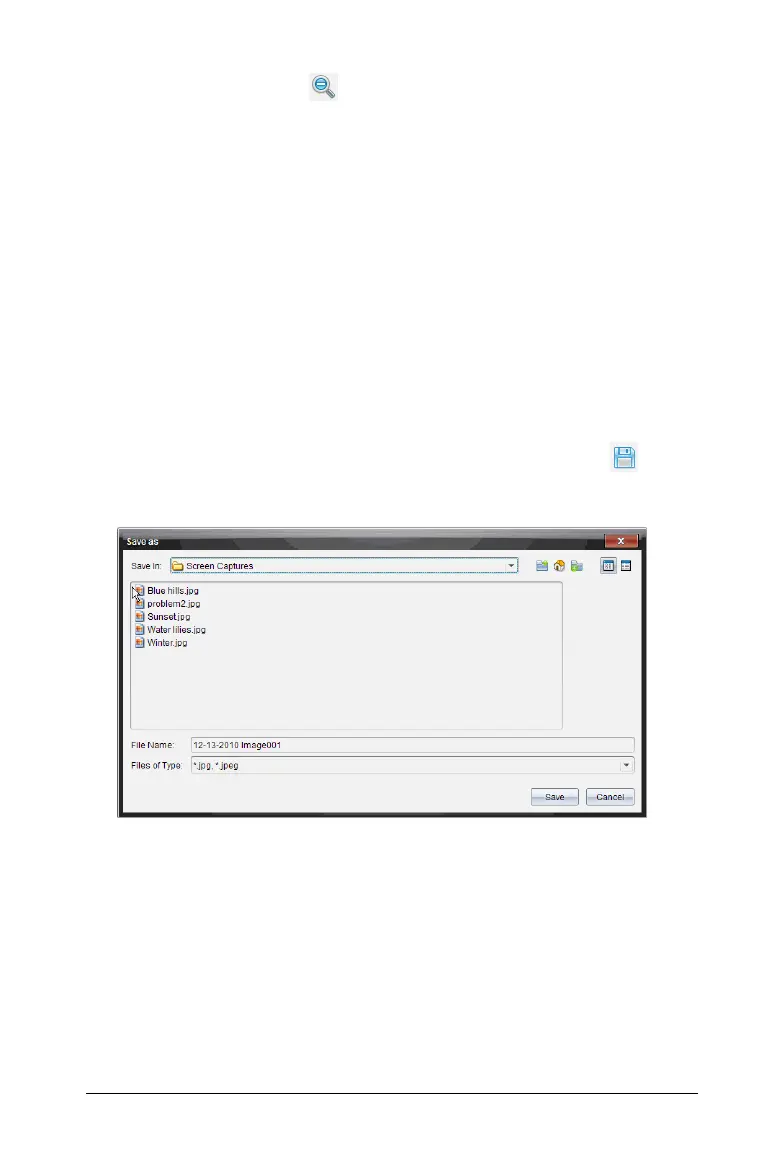Capturing Screens 165
` From the toolbar, click to decrease the size of the screens in the
view. You can also select
View > Zoom Out from the menu.
Saving captured pages and handheld screens
You can save captured pages and screens captured from connected
handhelds as images for use in other TI-Nspire™ documents that allow
images or for use in other applications such as Microsoft® Word. You can
save one image at a time, select multiple images to save, or save all
captured images.
Saving selected screens
1. In the Screen Capture window, select the screen image you want to
save.
2. Select File > Save Selected Screen(s).
Note: From the Screen Capture window, you can also click .
The Save as window opens.
3. Navigate to the folder on your computer where you want to save the
file.
4. Type a name for the file.
Note: The default file name is MM-DD-YYYY Image ###.
5. Select the file type for the image file. The default format is .jpg.
Click
¤ to select another format: .gif, .tif, or .png.
6. Click
Save.
The file is saved in the designated folder.
