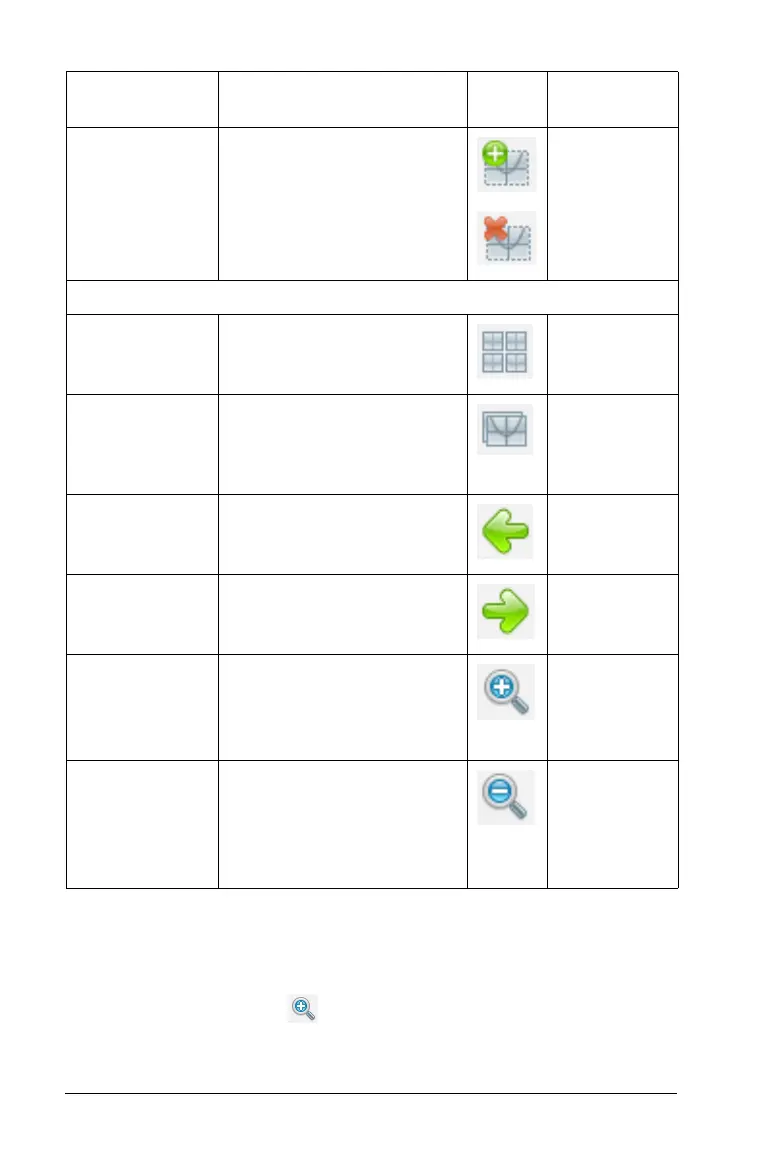164 Capturing Screens
Zooming the view of captured screens
In the Screen Capture window, use the zoom in and zoom out options to
increase or decrease the size of the captured screens.
` From the toolbar, click to increase the size of the screens in the
view. You can also select
View > Zoom In from the menu.
Add/Remove
Border
Toggle to add or remove a
border from around the
captured screens.
View Menu
Thumbnail
View
Click to show a tiled view
of all captured screens.
Single Screen
View
Click to show only the
selected screen in the
window or see one image
at a time.
Previous Return to previous screen. Left arrow
key
Next Move the next captured
screen.
Right arrow
key
Zoom In Make the view larger. Ctrl + Plus
sign
Macintosh®:
“ + Plus sign
Zoom Out Make the view smaller. Ctrl + Minus
sign
Macintosh®:
“ + minus
sign
Option Description Icon Shortcut
Key
