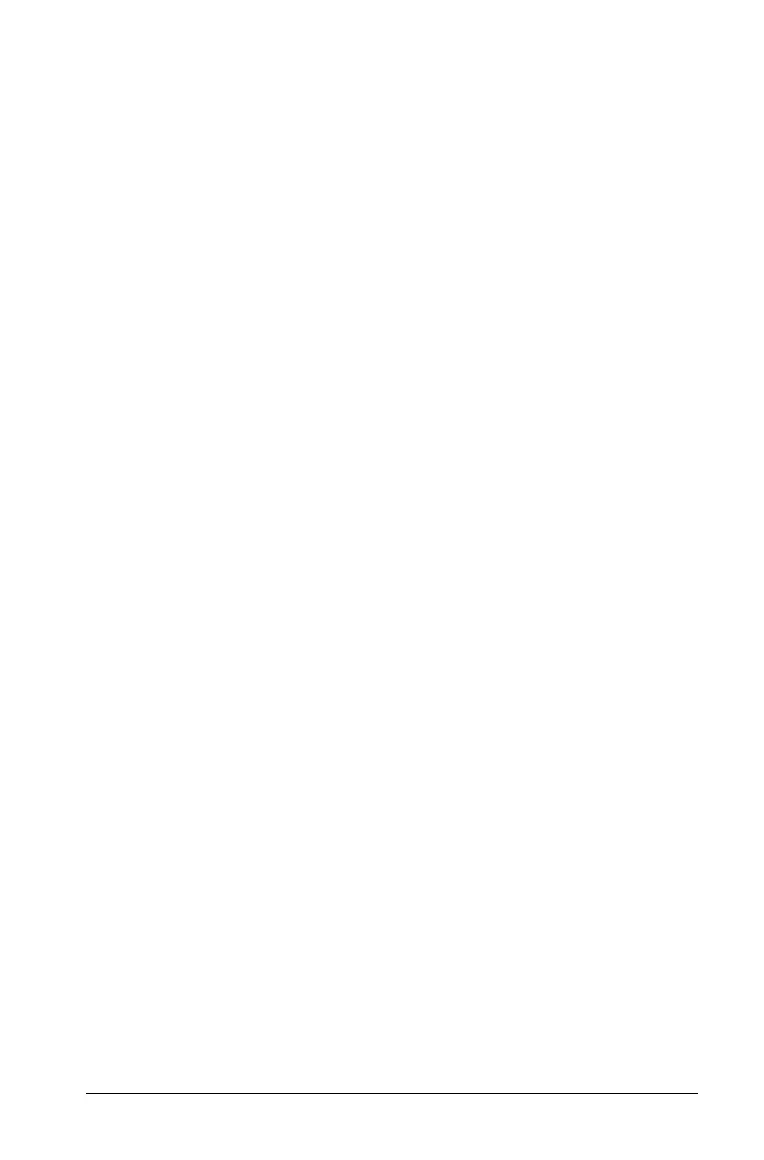Working with PublishView™ documents 187
• Use delete and cut to remove objects from a PublishView™ document
• Move objects from one place to another within a PublishView™
document
• Copy objects from one document and paste them into another
PublishView™ document
• Resize and scale objects such as text boxes and images
• Change the font face and size and apply formatting such as italics,
bold, underline, and color to text
Note: For more information about menus and the toolbar, see Using the
Documents workspace.
Using context menus
In TI-Nspire™ applications and in PublishView™ documents, context
menus are drop-down menus that provide a list of options specific to the
task you are working on. For example, when you right-click a cell while
working in the TI-Nspire™ Lists & Spreadsheet application, a context
menu opens providing a list of actions that you can perform on that cell.
When you right-click the border of a text box in a PublishView™
document, the context menu provides actions that can be performed on
the text box.
Context menus in TI-Nspire™ applications
When you insert a TI-Nspire™ application into a PublishView™
document, the application menu and the context menus associated with
that application are available and work the same way they work in a
TI-Nspire™ document.
Context menus in PublishView™ documents
In PublishView™ documents, context menus provide shortcuts to
frequently performed tasks. Context menus are specific to an object or
area:
• The Sheet context menu provides options for working with the layout
of the sheet and document
• Object context menus provide options for manipulating the object
• Content-sensitive context menus provide options for working with
the content inside the object such as text or a video.
