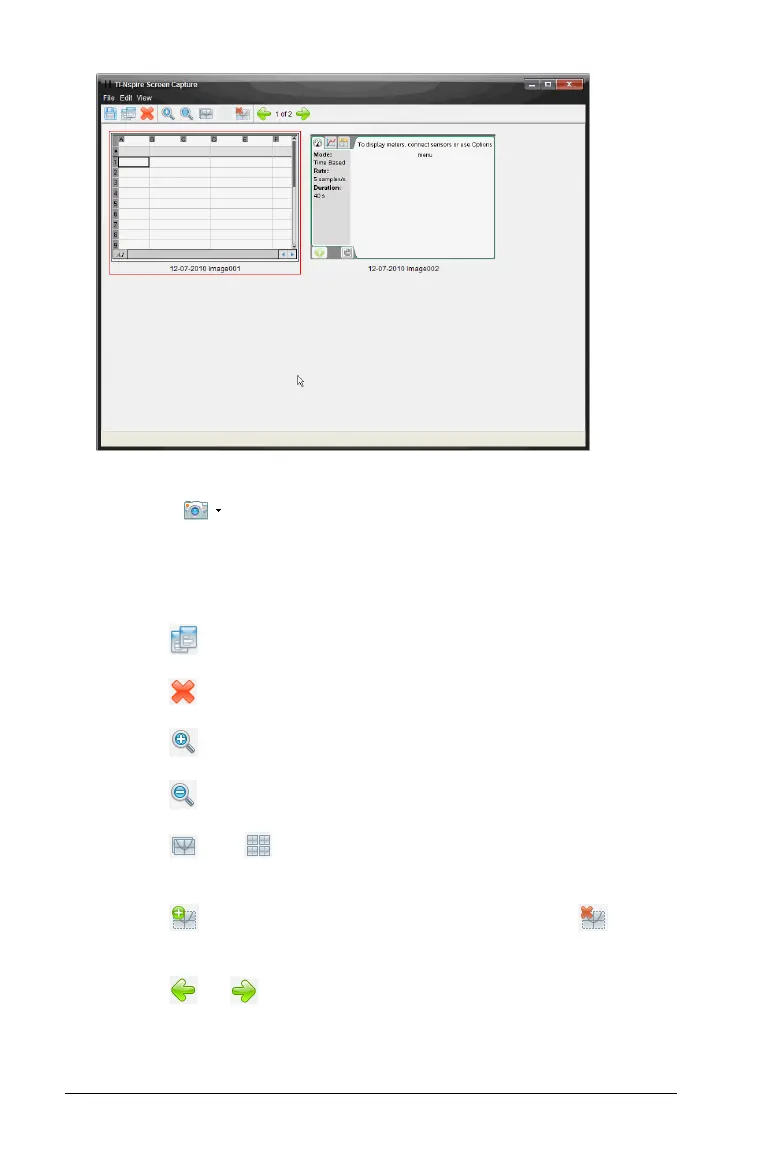142 Working with TI-Nspire™ documents
4. To capture additional pages, move to the next page in the document,
then click to select the option required to capture the selected
page.
The page is copied to the TI-Nspire™ Screen Capture window. It
replaces the image in the clipboard.
• Click to copy an image to the clipboard.
• Click to delete an image.
• Click to zoom in.
• Click to zoom out.
• Click and toggle between Single Screen View and
Thumbnail View if there are multiple captured pages.
• Click to add a border to the selected image. Click to
remove a border from a selected image.
• Click or to scroll through multiple captured pages.