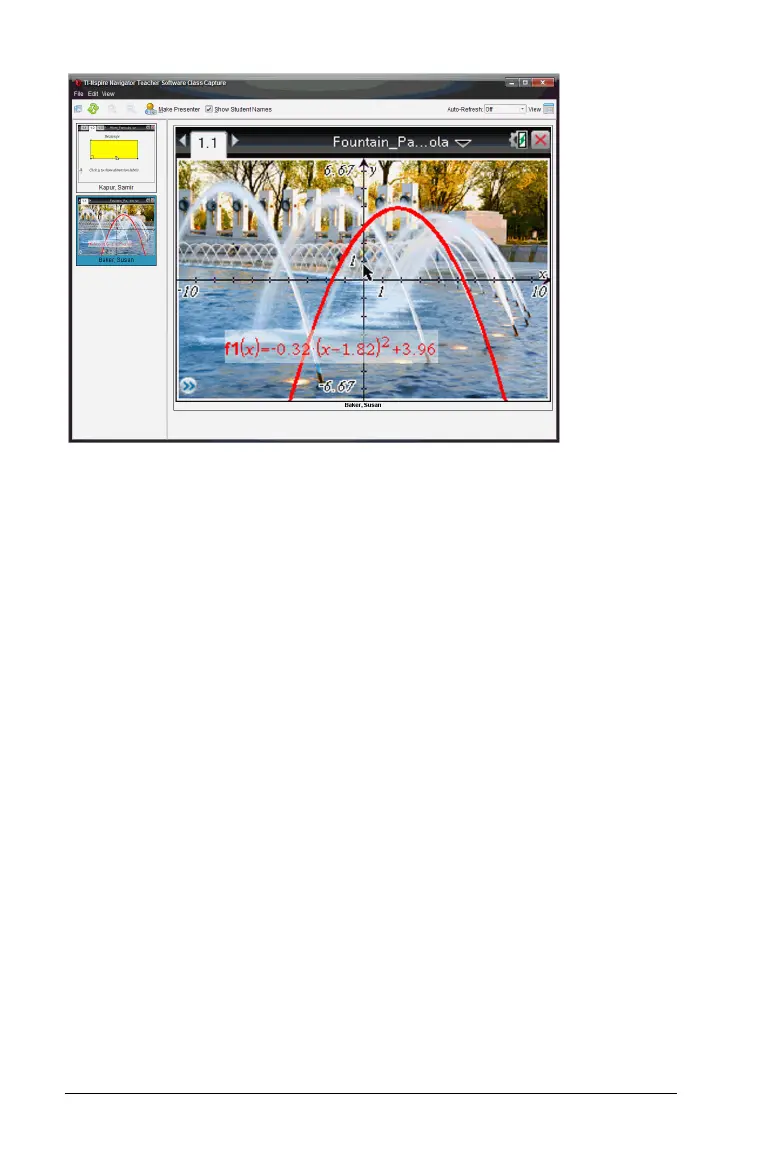154 Capturing Screens
• Captured screens appear in the same order as in Tiled View.
• If you select multiple thumbnails to view in the left pane, they are
displayed in the right pane.
• If you select more than four thumbnails, view the additional screens
by scrolling down the right pane.
• If you selected to show student names, names are centered under
each student’s captured screen.
• Zoom functions are disabled in Gallery View.
• You can change the order of the screens in the Gallery View.
• The width of the thumbnail pane cannot be changed.
Rearranging captured screens
Complete the following steps to change the order of the captured
screens within the Class Screen Capture window.
1. Click the desired screen to select it.
2. Holding the left mouse button down, drag the screen to the desired
location and release.
