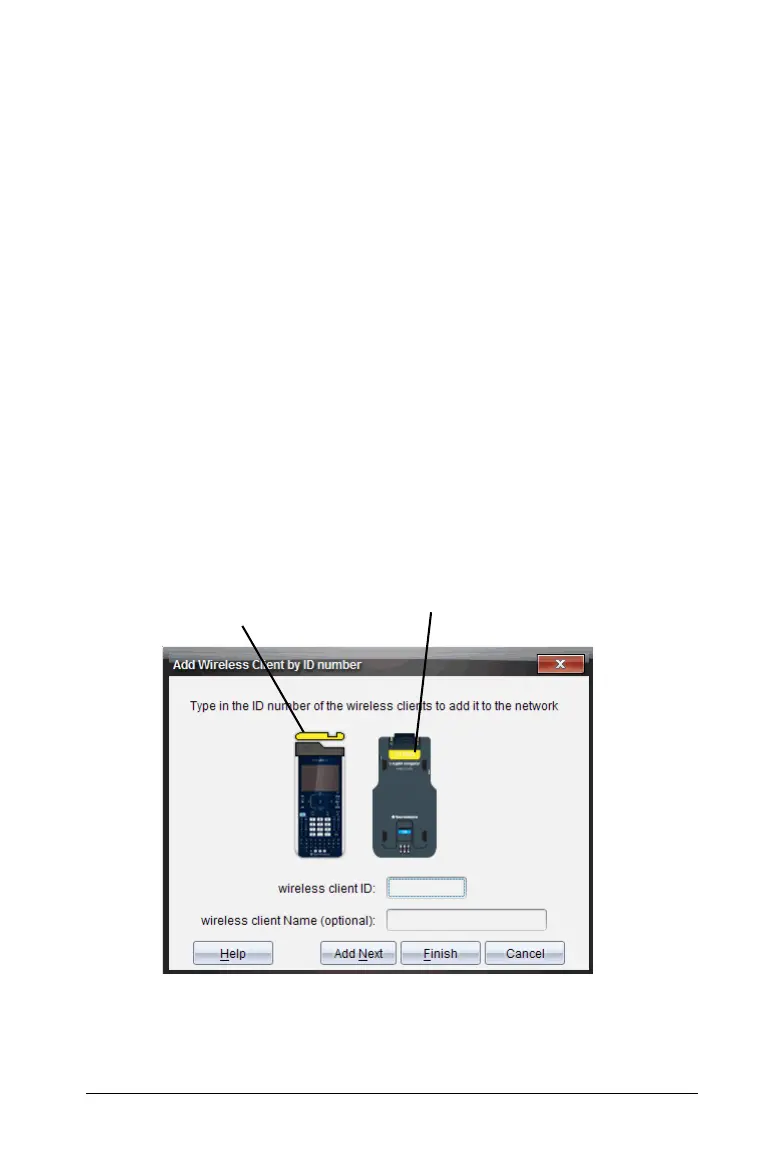Setting up the TI-Nspire™ Navigator™ Teacher Software 13
4. Highlight each wireless adapter or wireless cradle you want to add,
and click Add.
To add all of the wireless clients listed in the Available Wireless Clients
column, click
Add All.
Note: If the adapter or cradle does not appear in the Available
Wireless Clients column after 6 minutes, try these tips:
• Check the ID numbers of the wireless adapters or cradles to see
which ones are not connecting.
• Detach and reattach the wireless adapter or wireless cradle to the
handheld.
• Verify that the cradle is locked. (The lock on the back of the cradle
is in the ON position.)
5. When all of the adapters and cradles are added, click Finish.
Adding wireless adapters or cradles manually
When you add a wireless adapter or cradle manually, it immediately
appears in the TI-Nspire™ Network Manager window.
1. Click
Manually Add Wireless Client(s).
The Add Wireless Clients by ID Number dialog box displays.
2. For each wireless adapter or cradle you are adding, identify the ID
number on the back of the adapter or cradle, and enter it in the
Wireless Client ID box. The ID is six digits.
re
ess networ
adapter ID
Cradle ID
