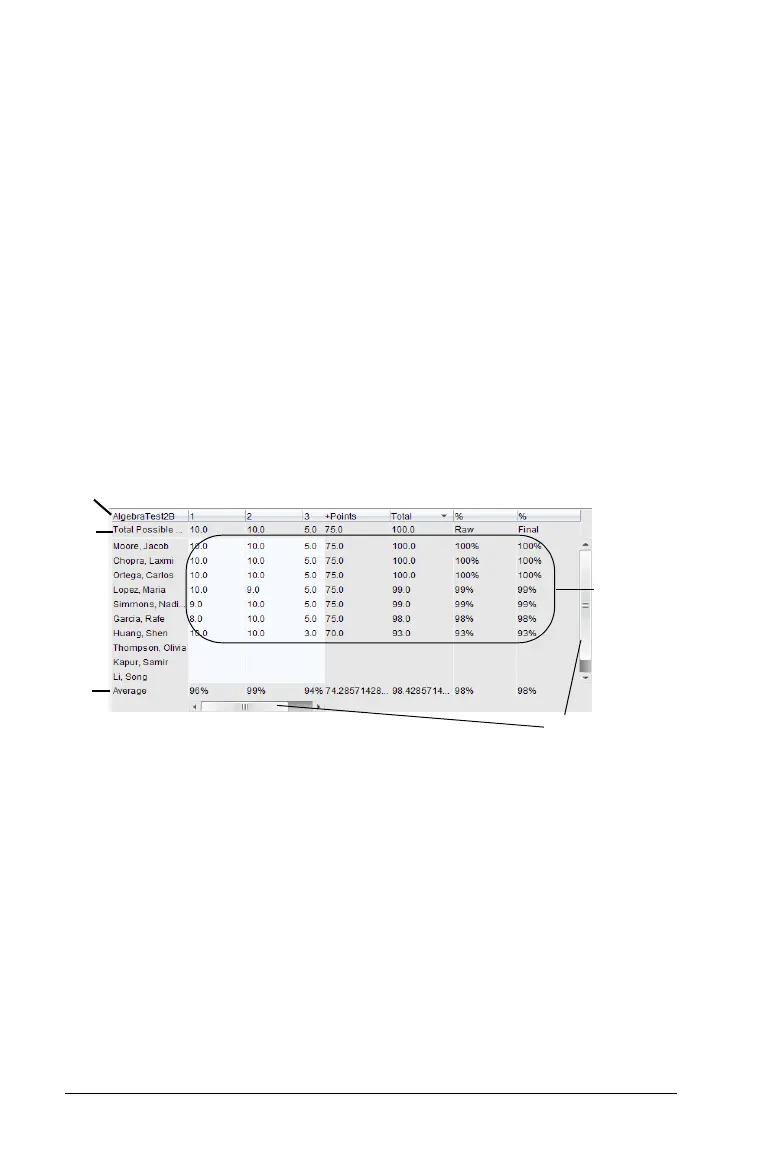366 Using the Portfolio Workspace
à Students. Lists all students in the class.
Ä Column Header. Shows the name of the file that has been saved to
Portfolio. You can perform the same actions on the column header as
you can on the column actions. Right-click the column header to
access the menu.
The column header Average shows the class average overall, and the
class average for each assignment. Right-click on the Average
column to sort by ascending or descending scores.
Å File icon. Shows the type of file. The file types shown are Quick Poll
and *.tns files.
Æ Student scores. If a question is automatically graded, the scores
display here. You can change a student’s score for an assignment.
Individual Assignment View
This Workspace view displays when you have a single assignment
selected in the Assignments pane.
À Name of the selected assignment.
Á Total Possible. This row shows the points for these categories:
• Total possible points for each question in the assignment. You can
edit this number.
• Total number of extra points possible for the assignment. You can
edit this number.
• Total points for the assignment.
• Raw percentage. Average percentage for each page in the
assignment, extra points, and total points.
À
Á
Â
Ä
Å
Æ
Ã
