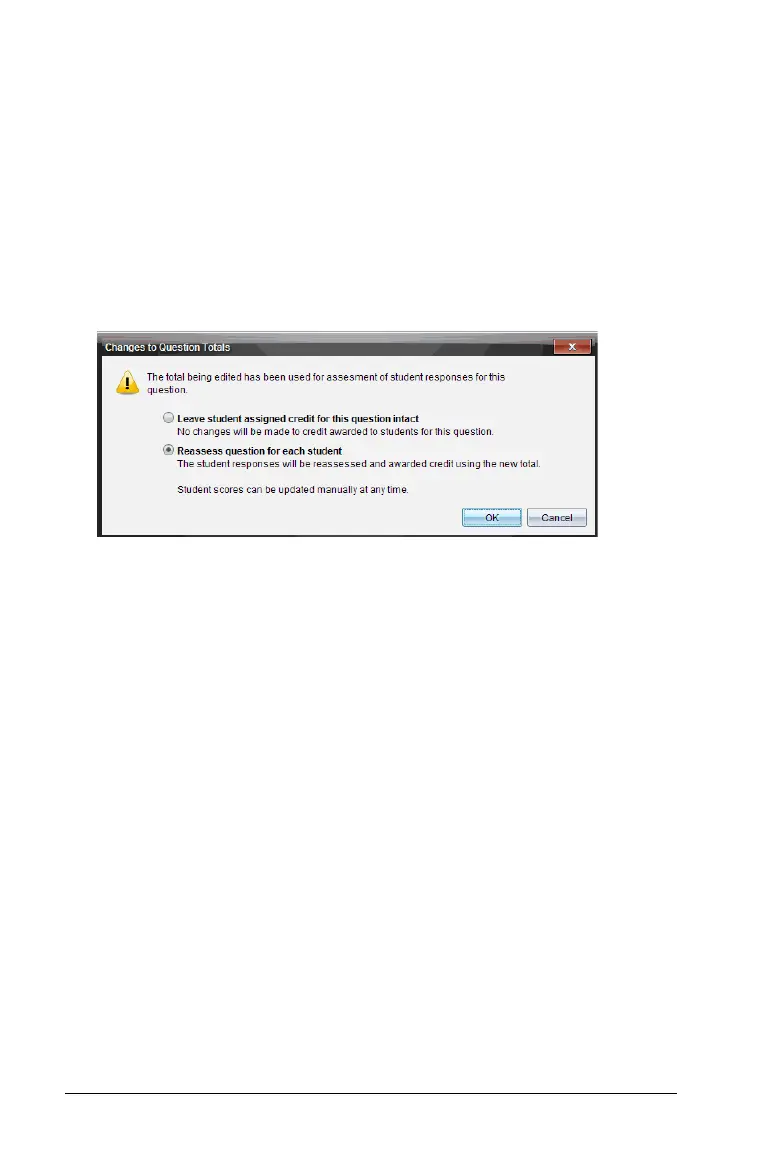370 Using the Portfolio Workspace
Changing the total possible points for a question
You can edit a total possible score for individual questions and for extra
points.
1. Select a cell in the Total Possible row.
2. Right-click the cell and select
Edit Score.
3. Type the points for the question or for extra points, and press
Enter.
The software asks if you want to keep the student scores for this
question, or reassess the scores for each student. The default setting is
to reassess the score for each student.
• To keep the student scores without making changes, click
Leave
student assigned credit for this question intact
.
• To reassess the score for each student, click Reassess question for
each student
.
Note: If you are editing a file that is open in another workspace,
the file does not automatically update in the other workspace.
You need to close the file and reopen it to see the changes you
made.
4. Click
OK.
Changing the final percentage score
1. In the Individual Assignments view, select the student whose score
you want to edit.
2. Right-click the cell in the Final column, and select Edit Score.
3. Type the replacement score and press Enter. To cancel, press Esc.
Note: If you edit the final score, it retains the edited value and no longer
updates if edit other values in the row.
