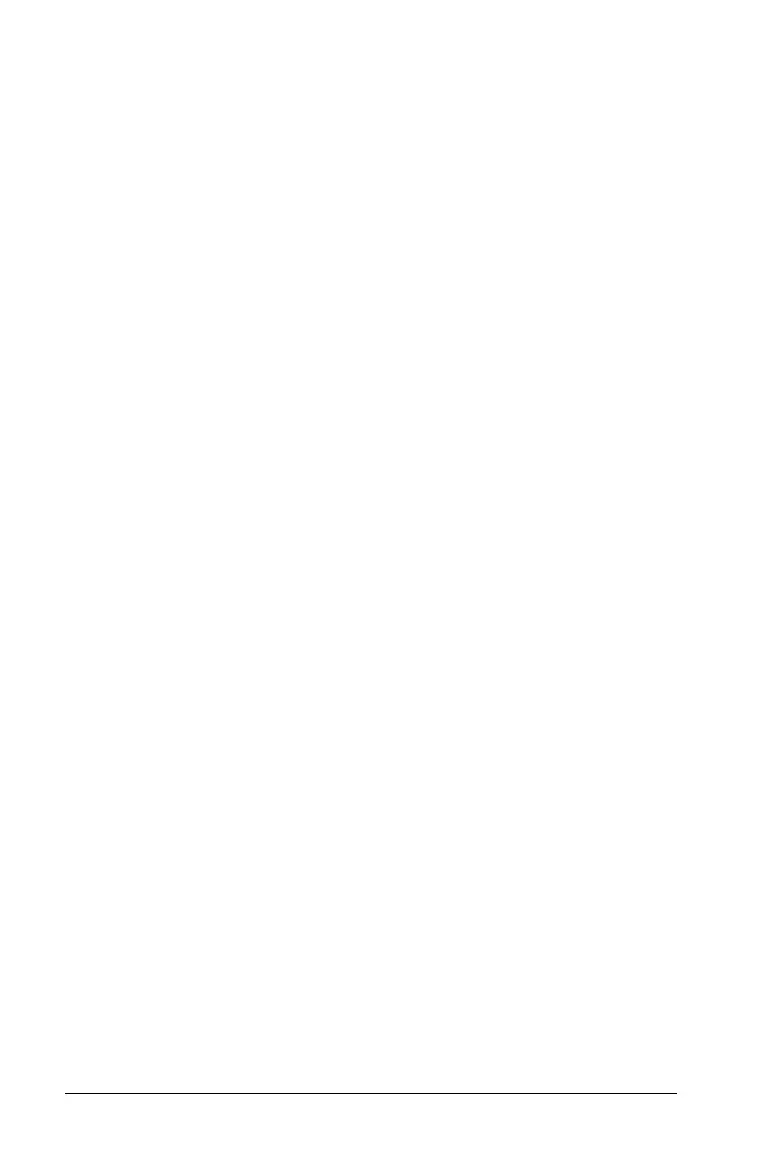28 Getting started with the TI-Nspire™ Navigator™ Teacher Software
Á Quick Start icons. Click one of these icons to create a new document
in the chosen application. The icon applications are Calculator,
Graphs, Geometry, Lists & Spreasheet, Data & Statistics, Question,
Notes, and Vernier® DataQuest. The Welcome Screen automatically
closes and the chosen application opens.
 Preview area. When your mouse is hovering over an application icon
or a link in Teacher Tools, this area shows a preview of the application
or tool. A brief description of the icon or link is also displayed at the
top of the area.
à Always show this at startup. Deselect this checkbox to skip this
screen when you open the software.
Ä Close the Welcome Screen. Click here to close this screen and begin
working in the software.
Å Tea cher Too ls . Click one of these links to close the Welcome Screen
and open the software in the chosen tool.
• View content. Opens the Content workspace, where you can find
content on your computer, the web, or connected handhelds.
• Manage handhelds. Opens the Content workspace where you
can see every handheld connected to your computer as well as the
status of each.
•
Transfer documents. Opens the Transfer Tool application in the
Content workspace, where you can send documents, folders, or
new handheld OS files to the connected handhelds.
• View classes and students. Opens the Class workspace where you
can see the students in a class, or add new classes and students.
• Open. Opens a dialog box where you can select an existing file on
your computer to open.
• Recent Documents. Lists the names of recently opened
documents. As your mouse hovers over each document name, the
first page of that document is displayed in the Preview Pane. Click
the name of a document in the list to open that document.
Navigating through the Welcome Screen icons
` Press Tab to navigate through the icons.
` Press
Shift + Tab to go backward through the icons.
` Click to act on the selected icon.
As you move through the icons, the Preview area displays a preview of
the application.
