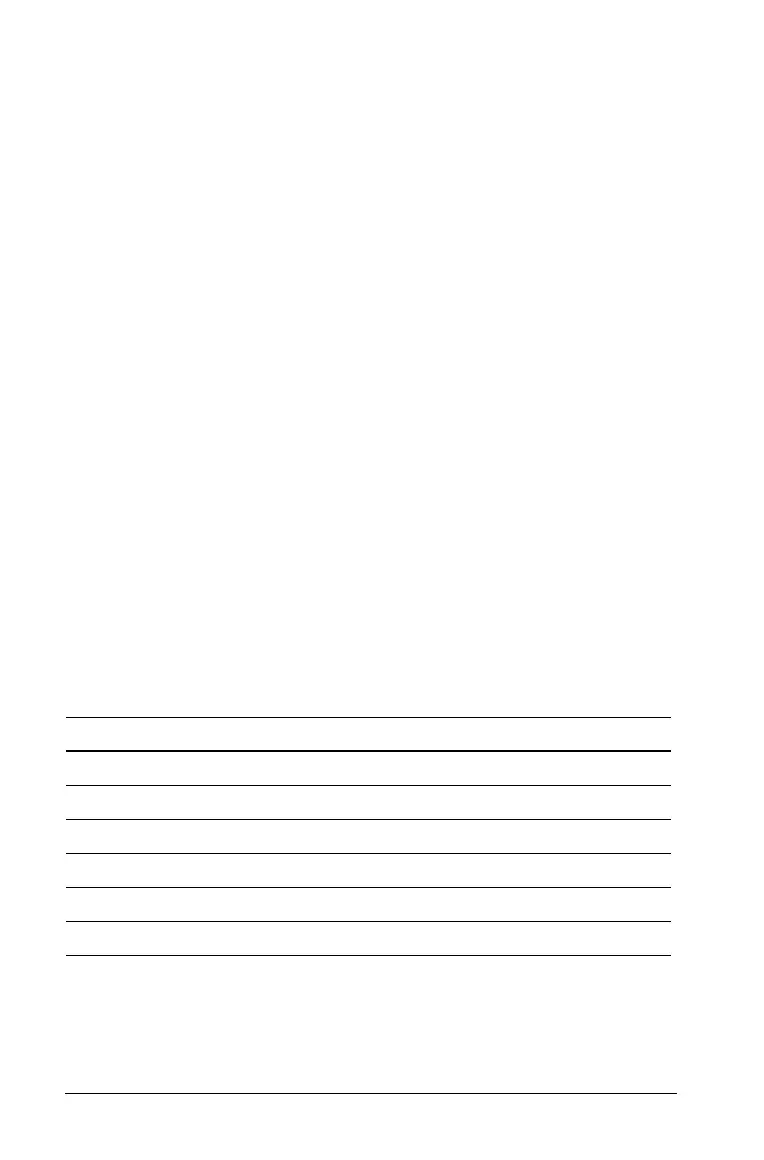434 Using Variables
• Characters can consist of letters, digits, and the underscore character
(_). Letters can be U.S. or Greek letters (but not Π or p), accented
letters, and international letters.
• Do not use
c or n from the symbol palette to construct a variable
name such as c1 or n12. These may appear to be letters, but they are
treated internally as special symbols.
• You can use uppercase or lowercase letters. The names AB22, Ab22,
aB22, and ab22 all refer to the same variable.
• You cannot use a digit as the first character of xxx or yyy.
• Do not use spaces.
• If you want a variable to be treated as a complex number, use an
underscore as the last character of the name.
• CAS: If you want a variable to be treated as a type of unit (such as _m
or _ft), use an underscore as the first character of the name. You
cannot use subsequent underscores in the name.
• You cannot use an underscore as the first character of the name.
• You cannot use a preassigned variable, function, or command name,
such as Ans, min, or tan.
Note: For a complete list of TI-Nspire™ functions, refer to the
Reference Guide.
• Library documents and library objects are subject to additional
naming restrictions. For details, see the “Libraries” section of the
documentation.
Here are some examples:
Variable names Valid?
Myvar, my.var Yes
My var, list 1 No. Contains a space.
a, b, c Yes
Log, Ans No. Preassigned to a system function or variable.
Log1, list1.a, list1.b Yes
3rdTotal, list1.1 No. xxx or yyy starts with a digit.