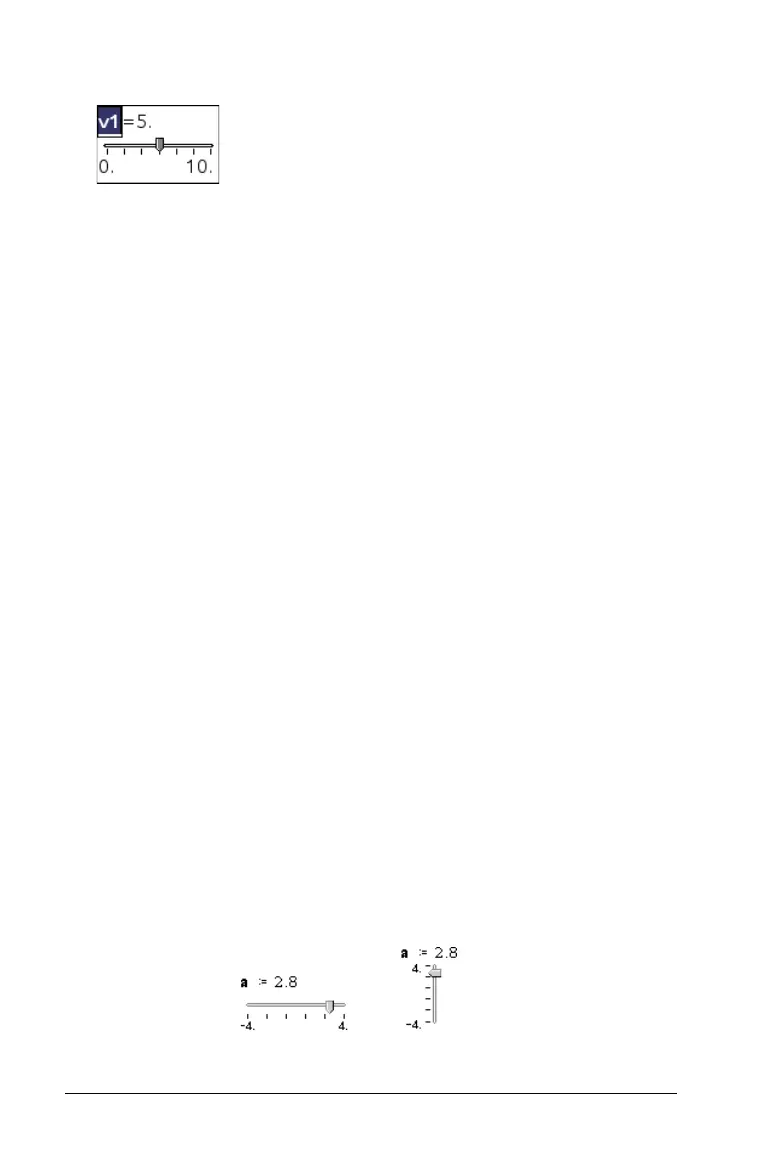466 Graphs & Geometry
2. Drag to position the slider, and click to release it.
3. Press
· to accept the default name (such as V1), or type the name
of a numeric variable that you want to assign and then press ·.
Setting up the slider
You can change many slider settings, such as Minimum and Maximum, by
clicking parts of the slider. Some settings, such as Step Size, are accessible
only through the Slider Settings dialog.
1. Right-click in the slider to display its context menu, and select
Settings to display the Slider Settings dialog.
Handheld: Point to the slider, press /b, and select Settings.
2. Use the Slider Settings dialog to enter settings for the slider. Each
setting is described below. Settings that accept a numeric value also
accept an expression that evaluates to a numeric value.
Variable Specifies which variable is assigned to the slider.
Type an available numeric variable name, or click
the drop-down arrow and select a name from the
list.
Value Sets the current value of the variable.
Minimum Sets the lowest value in the slider range (left or
bottom end point on the track).
Maximum Sets the highest value in the slider range (right or
top end point on the track).
Step Size Sets the size of the increment between values. The
default setting is
Automatic. To enter a specific size,
click the drop-down arrow, select Enter Size, and
type a positive numeric value.
Style Click the drop-down arrow to choose Horizontal or
Vertical.