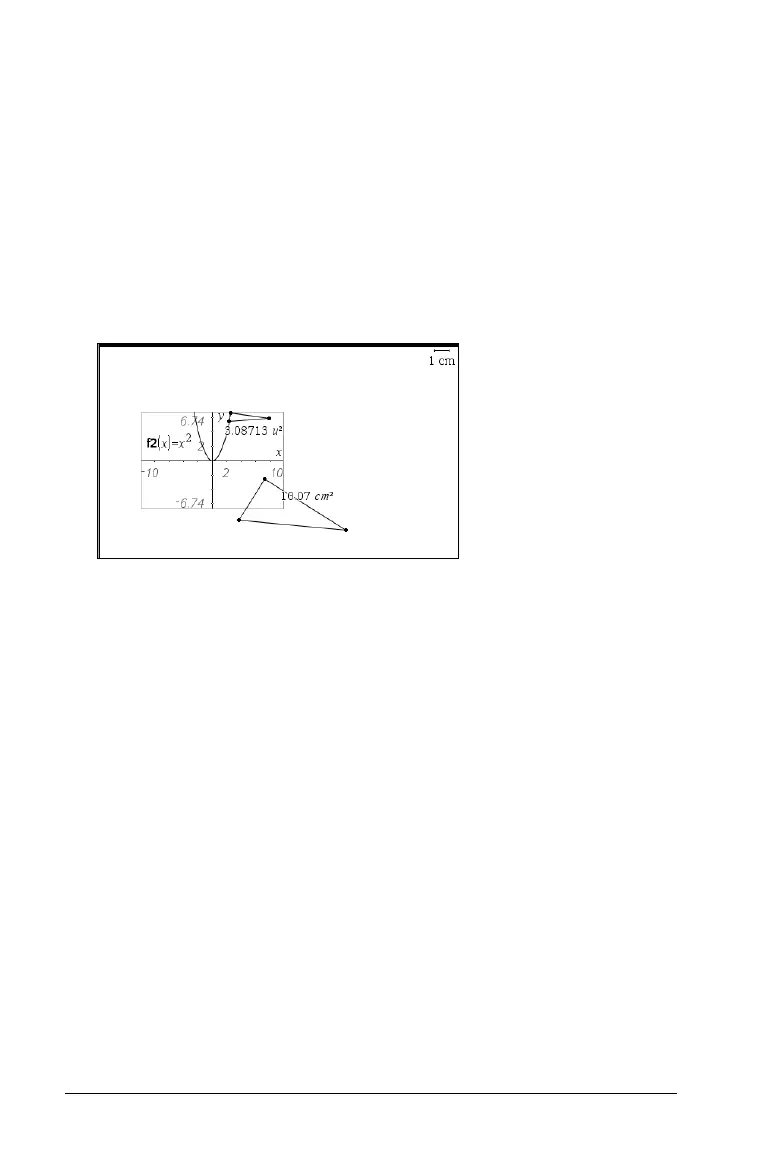496 Graphs & Geometry
Using the analytic window
The analytic (graphing) window is available in the Plane Geometry View.
It adds an analytic (graphing) window on top of a portion of the plane
geometry work area. This provides a combination work area that enables
you to use both work area types without having to change the view.
1. Confirm that the work area is in Plane Geometry View.
2. From the
View menu, select Show Analytic Window.
A small graphing window opens on the lower left corner of the plane
geometry work area. See Working with functions for more
information about graphing.
3. Use the modeling view to work with analytic and geometric objects.
You can perform the following actions:
– Use the
View menu to show or hide the axes, axes end values,
scale, and grid.
– Resale the axes using the Window > Zoom tools or by dragging tic
marks.
– Grab an empty area of the screen and drag it to pan through the
work area.
4. Select Hide Analytic Window to remove the analytic window from
the work area:
Working with Cabri™ II Plus files
You can open Cabri™ II Plus Figures (.fig) files in Graphs & Geometry.
Each .fig file converts to one Graphs & Geometry page with converted
figures and one Notes page with conversion messages.
Opening a Cabri™ II Plus file
To open a Cabri™ II Plus figures (.fig) file in Graphs & Geometry:
Plane
Geometry
area
Modeling view - shows the previous two views and
the work done on both.
Graphing area
