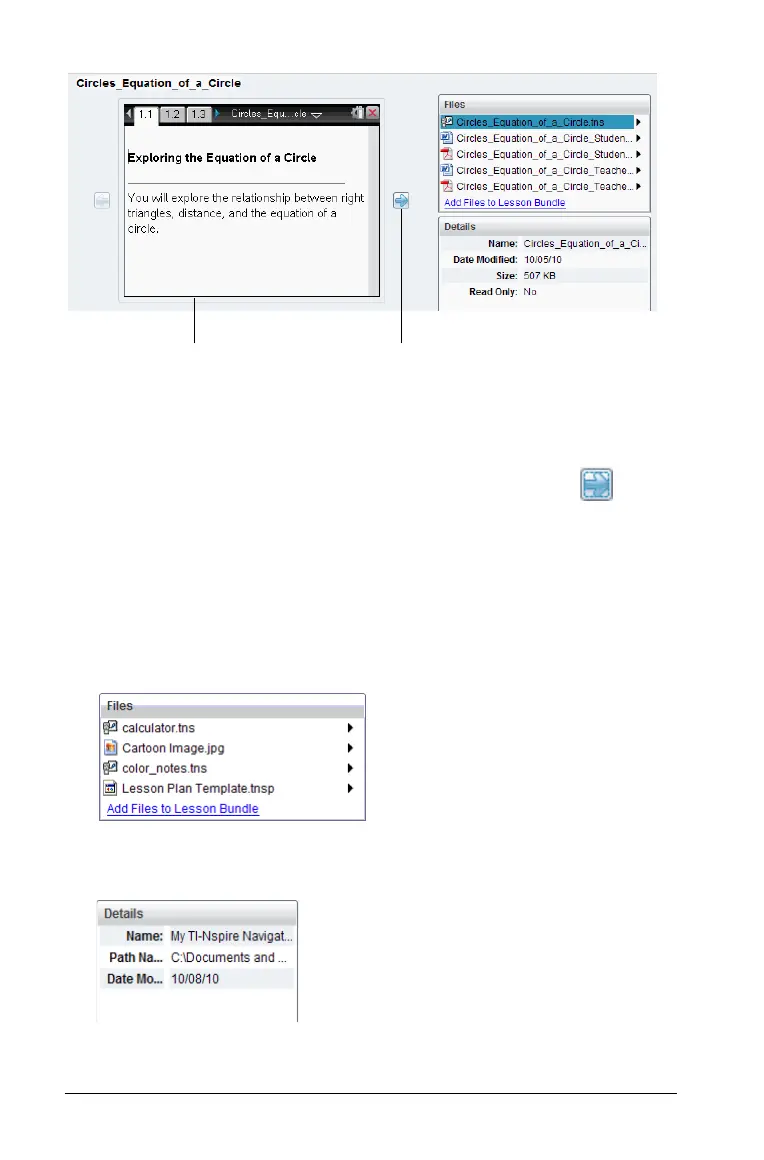40 Using the Content Workspace
À A thumbnail preview of the selected folder, file, or lesson bundle. If a
lesson bundle is empty, this space is blank. If you selected a folder
that does not contain supported files, an error message is displayed.
Á If a document has multiple pages, use the forward arrow to
preview the next page. The backward arrow becomes active so you
can move backward through the pages. If working with a lesson
bundle, you can choose to preview a TI-Nspire™ document within the
bundle.
 If a lesson bundle is selected the Files window appears above the
Details window listing the files in the lesson bundle. You can double-
click a file to open it.
à If a folder is selected, the Details window shows the name of the
folder, the path where the folder is located, and the date modified.
À
Á
Â
Ã
