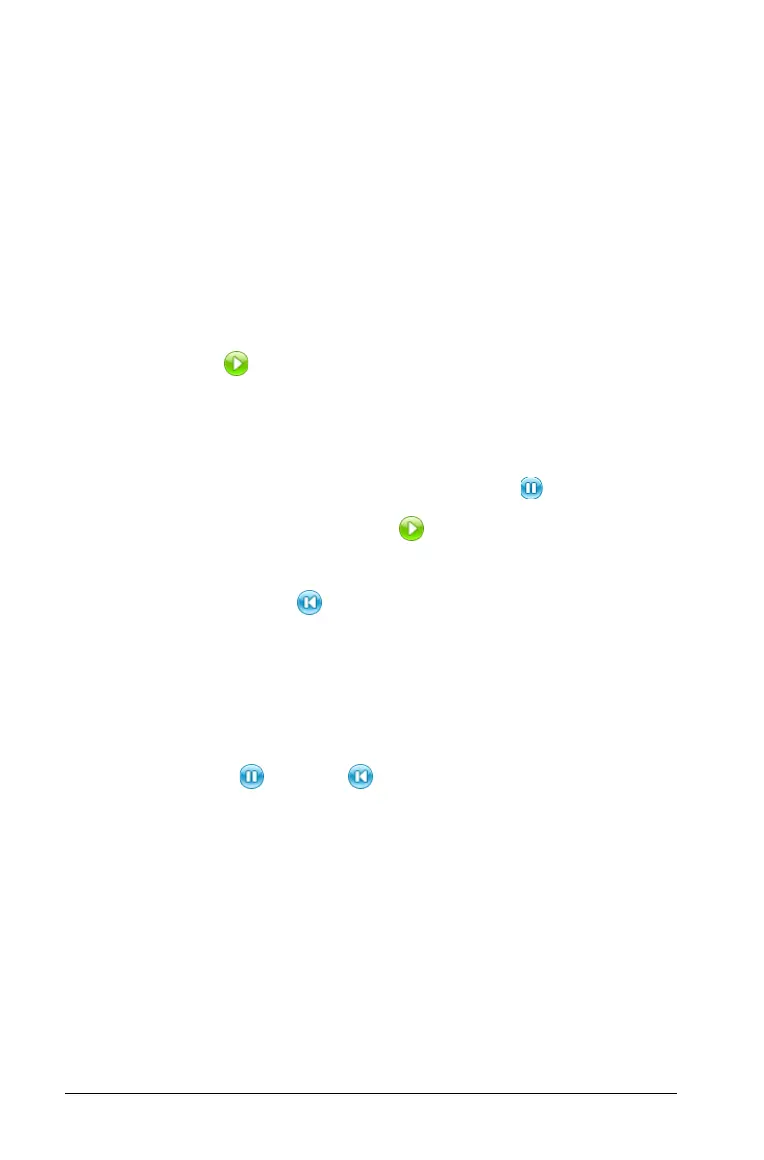532 Graphs & Geometry
Changing the animation of a point in motion
To change the speed of a point’s movement or the direction of
animation:
1. Reset or pause the animation.
a) Select the Attributes tool.
b) Select the point you want to change.
c) When the list of attributes displays, select an animation attribute.
2. To change the speed, type a new number.
3. To change the direction of animation, press 78.
4. Press the Start button.
The point moves at the new speed and/or in the new direction you
selected.
Pausing and resuming animation
1. To pause the animation on a page, click the Pause button.
2. To restart animation, click the Start button.
Resetting animation
Selecting the Reset button not only pauses animation but also
returns the animated point to its initial coordinate position on the object
when animation was first started. If multiple points are animated on the
page, all are returned to their original locations when you select Reset.
Stopping animation
To stop the animation of an object:
1. Select the
Pause or Reset button on the control bar.
2. Display the Animation attribute for the point.
3. Change the speed to 0 (zero).
4. Click an empty area of the screen to apply the change, or press
·.
5. Select
Start to resume animation if other animated points were
temporarily stopped.
If no other animated points are on the page, the animation control
box does not reappear when the velocity is set to 0.
Note: If you have multiple points in motion on one page and want to
permanently stop the animation of all objects, when motion is
