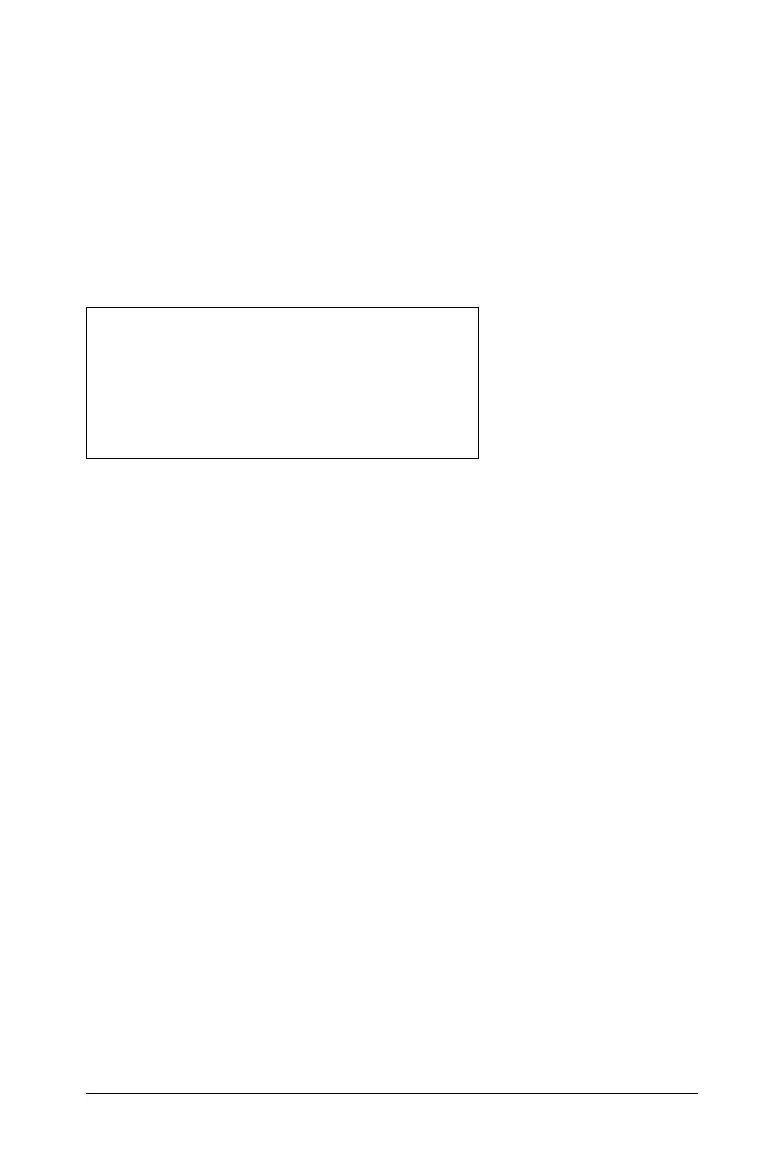Programming 679
– After typing each line, press ·. This inserts a new blank line
and lets you continue entering another line.
– Use the
¡, ¢, £, and ¤ arrow keys to scroll through the function
or program for entering or editing commands.
Inserting comments
A comment symbol (©) lets you enter a remark. Comments can be useful
to someone viewing or editing the program. Comments do not display
when the program runs, and they have no effect on program flow.
À Comment showing required syntax. Because this library object is
public and this comment is the first line in a Func or Prgm block, the
comment displays in the Catalog as help. For details, see the
“Libraries” chapter.
To insert a comment:
1. Position the cursor at the end of the line where you want to insert a
comment.
2. From the
Actions menu, select Insert Comment.
3. Type the text of the comment after the © symbol.
Checking syntax
The Program Editor lets you check the function or program for correct
syntax.
` From the
CheckSyntax&Store menu, select Check Syntax.
If the syntax checker finds any syntax errors, it displays an error
message and tries to position the cursor near the first error so you can
correct it.
Define LibPub volcyl(ht,r) =
Prgm
©volcyl(ht,r) => volume of cylinder
À
Disp “Volume =”, approx(
p ¦ r
2
¦ ht)
©This is another comment.
EndPrgm