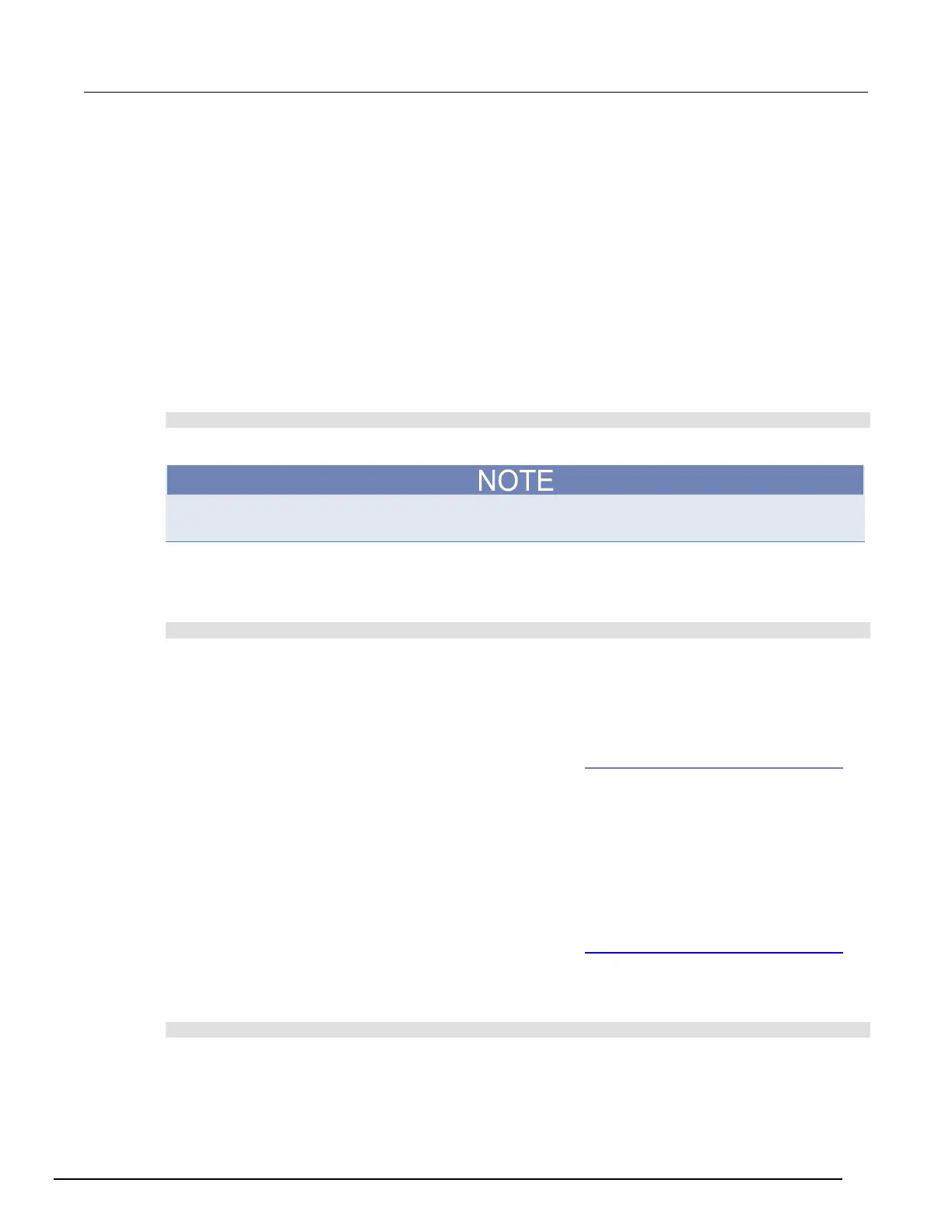Interactive SourceMeter® Instrument Reference Manual Section 2:
2450-901-01 Rev. B/September 2013 2-113
Save a user setup to internal memory
From the front panel:
1. Configure the Model 2450 to the settings that you want to save.
2. Press the MENU key.
3. Under Scripts, select Create Config. The CREATE CONFIG SCRIPTS window is displayed.
4. Select Create. A keyboard is displayed.
5. Use the keyboard to enter the name of the script.
6. Select ENTER. The script is added to internal memory.
Using SCPI commands:
Configure the instrument to the settings that you want to save. To save the setup, send the
command:
*SAV <n>
Where <n> is an integer between 0 and 4.
In the front panel script menus, the setups saved with the *SAV command have the name Setup0x,
where x is the value you set for <n>.
Using TSP commands:
Configure the instrument to the settings that you want to save. To save the setup, send the
command:
createconfigscript("setupName")
Where setupName is the name of the setup script that will be created.
Save a user setup to a USB flash drive
From the front panel:
1. Save the user setup to internal memory, as described in Save a user setup to internal memory
(on page 2-113).
2. Insert the USB flash drive into the USB connector on the front panel.
3. Press the MENU key.
4. Under Scripts, select Manage. The MANAGE SCRIPTS window is displayed.
5. In the Internal Scripts list, select the script you want to copy to the USB flash drive.
6. Select >.
Using TSP commands:
1. Save the user setup to internal memory, as described in Save a user setup to internal memory
(on page 2-113).
2. Insert the USB flash drive into the USB connector on the front panel.
3. Send the command:
setupName.save("/usb1/USBSetupName")
Where setupName is the name of the user setup and USBSetupName is the name of the file on
the flash drive. You can use the same name for setupName and USBSetupName.
