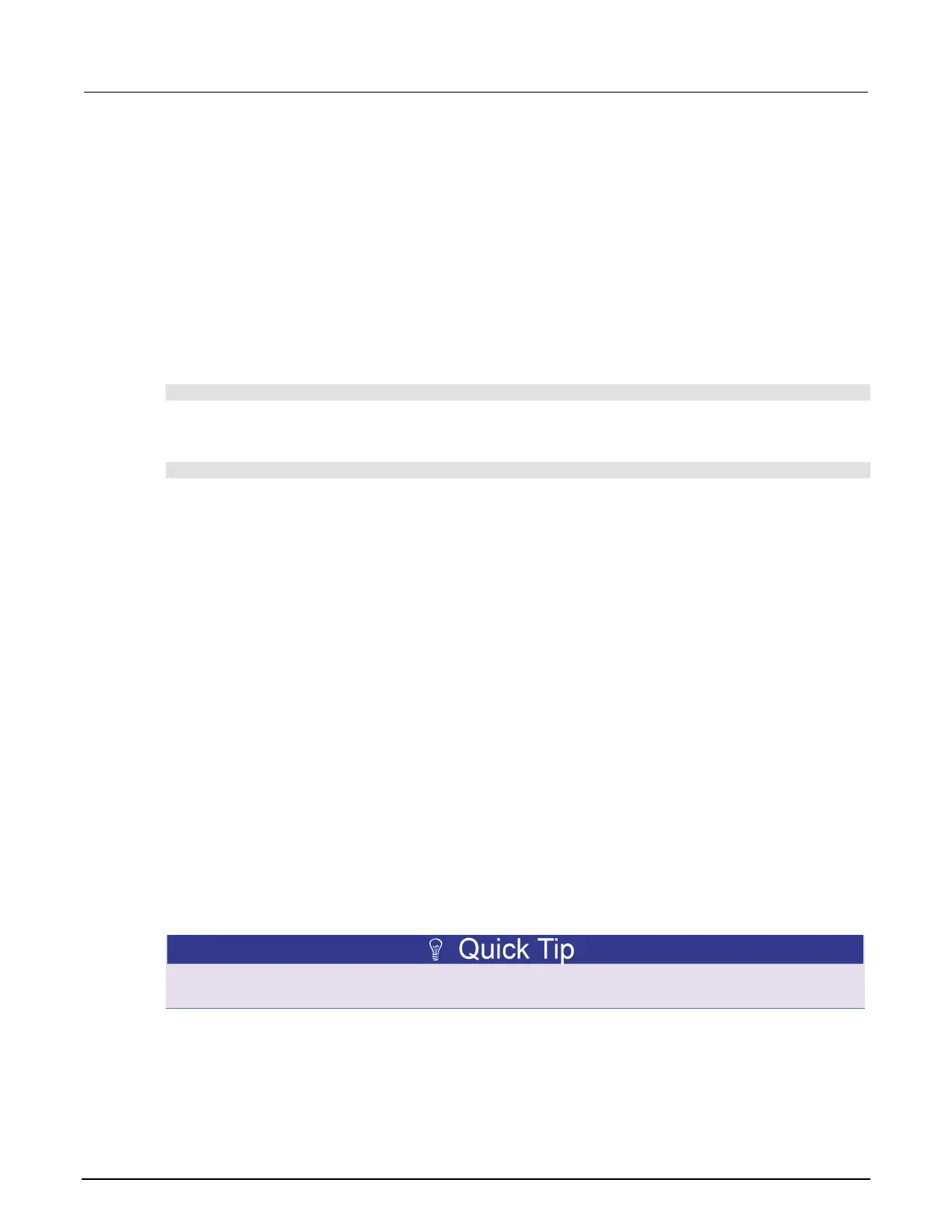9: Frequently asked questions (FAQs) Model 2450 Interactive SourceMeter® Instrument
9-2 2450-901-01 Rev. B/September 2013
How do I display the instrument's serial number?
The instrument serial number is on a label on the rear panel of the instrument. You can also access
the serial number from the front panel using the front-panel keys and menus.
To view the system information from the front panel:
1. Press the MENU key.
2. Under System, select Information. The system information displays, including the serial number.
3. To return to the Home page, select Home.
To view system information using SCPI commands:
Send the command:
*IDN?
To view system information using TSP commands:
Send the command:
print(localnode.serialno)
What VISA resource name is required?
To determine the VISA resource name that is required to communicate with the instrument, you can
run the Keithley Configuration Panel. The Configuration Panel automatically detects all instruments
connected to the computer.
If you installed the Keithley I/O Layer, you can access the Keithley Configuration Panel through the
Microsoft
®
Windows
®
Start menu.
To run the Configuration Panel, click Start > Programs > Keithley Instruments > Keithley
Configuration Panel and follow the steps in the wizard.
Can I use Agilent GPIB cards with Keithley drivers?
Yes, as long as the instrument driver uses VISA for instrument communication. This is true for any
instrument driver that is IVI or VXI/PnP based.
How do I check the driver for the device?
To check the driver for the USB Test and Measurement Device:
1. Open the Windows Device Manager.
From the Start menu, you can enter Devmgmt.msc in the Run box or the Windows 7 search box to
start Device Manager.
2. Under USB Test and Measurement Devices, look for USB Test and Measurement Device.
If the device is not there, either VISA is not installed or the instrument is not plugged in and
switched on.
