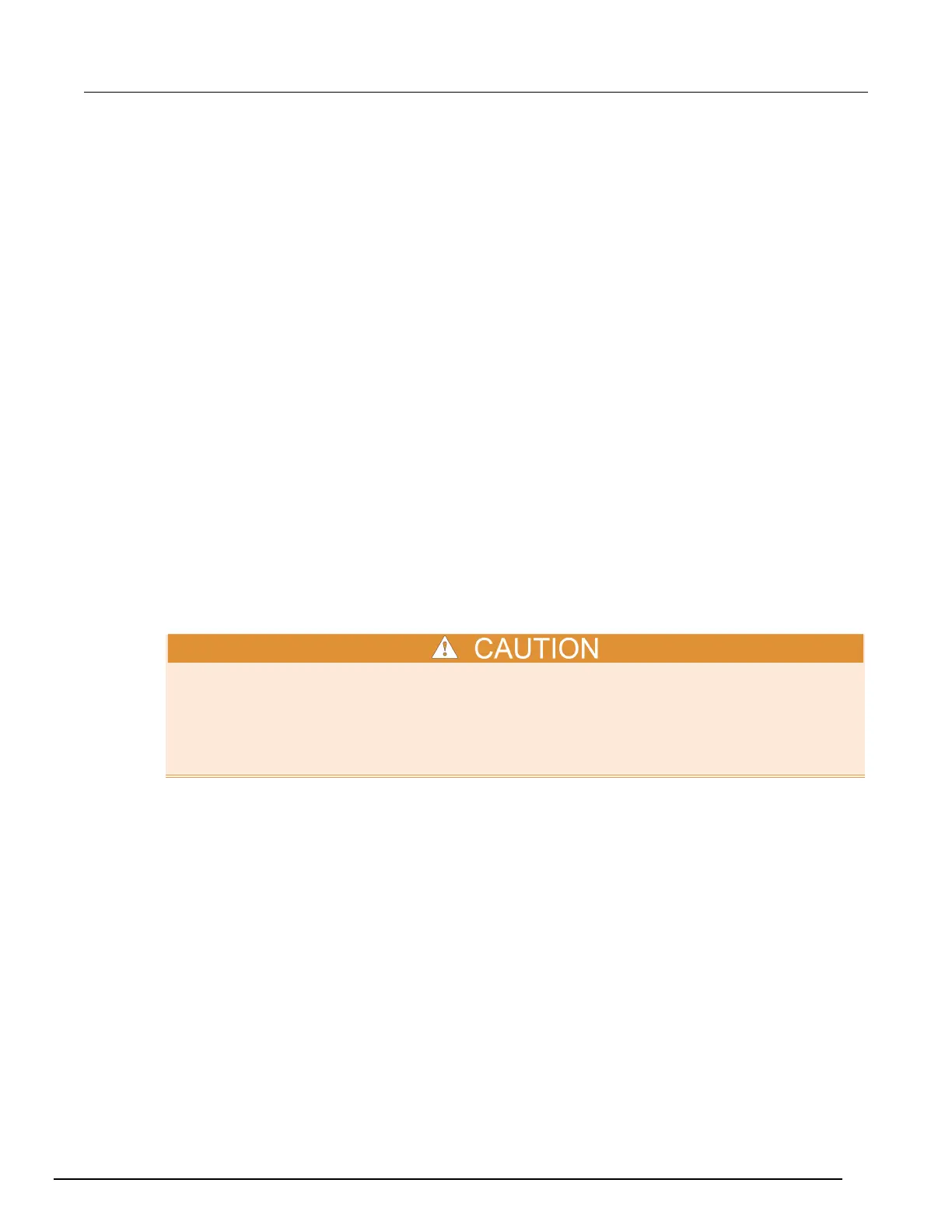Interactive SourceMeter® Instrument Reference Manual Appendix A:
2450-901-01 Rev. B/September 2013 A-3
Upgrading the firmware
To upgrade the Model 2450 firmware, you load an upgrade file into the instrument. You can load the
file from the USB port using the remote interface or the front panel of the instrument. If you are using
Test Script Builder (TSB), you can upgrade the firmware from TSB using a file saved to the computer
on which TSB is running.
During the upgrade process, the instrument verifies that the version you are loading is newer than
what is on the instrument. If the version is older or at the same revision level, no changes are made.
If you want to revert to a previous version of the firmware, press the MENU key on the front panel,
select Manage, and then select Downgrade to Older instead of Upgrade to New. When you return to
a previous version, the instrument verifies that the version you are loading is earlier than what is on
the instrument.
The upgrade process should take about five minutes.
To locate the upgrade files on the Keithley website:
1. Select the Support tab.
2. Search for your model number's firmware:
a. In the model number box, type 2450.
b. Select Firmware.
c. Click the search button.
3. A list of available firmware updates and any available documentation for the instrument is
displayed. Click the desired file to download.
Disconnect the input and output terminals before you upgrade.
Do not remove power from the Model 2450 or remove the flash drive while an upgrade is in
progress. Wait until the instrument completes the upgrade procedure and the opening display is
shown.
