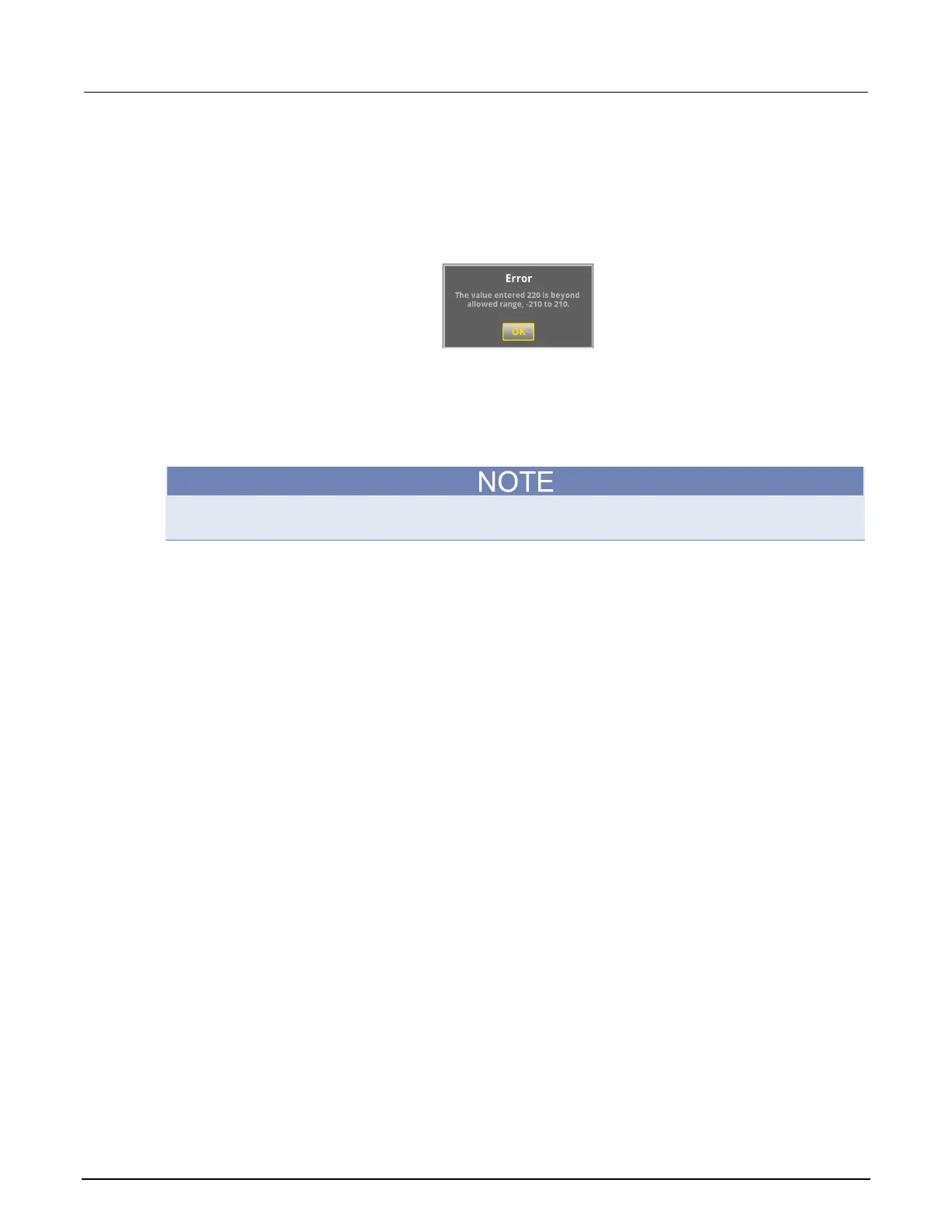2: General operation Model 2450 Interactive SourceMeter® Instrument
2-18 2450-901-01 Rev. B/September 2013
Displayed error and status messages
During operation and programming, front-panel messages may be briefly displayed. Messages are
either information, warning, or error notifications.
Figure 15: Example front-panel error message
Adjusting the backlight brightness and timer
You can adjust the brightness of the Model 2450 touch screen display and buttons from the front
panel or over a remote interface. You can also set the backlight to dim after a specified period of time
has passed with no front-panel activity (available from front panel only).
Screen life is affected by how long the screen is on at full brightness. The higher the brightness
setting and the longer the screen is bright, the shorter the screen life.
To adjust the backlight brightness from the front panel:
1. Press the MENU key.
2. Under System, select Settings.
3. Select the button next to Backlight Brightness. The Display Brightness dialog box opens.
4. Touch the sliding adjustment scale to the left of the present setting to make the backlight dimmer.
Touch the scale to the right of the present setting to make the backlight brighter.
5. Select OK to save your settings.
To set the backlight timer from the front panel:
1. Press the MENU key.
2. Under System, select Settings.
3. Select the button next to Backlight Dimmer. The Backlight Dimmer dialog box opens.
4. Select a timeout setting.
5. Select OK.
