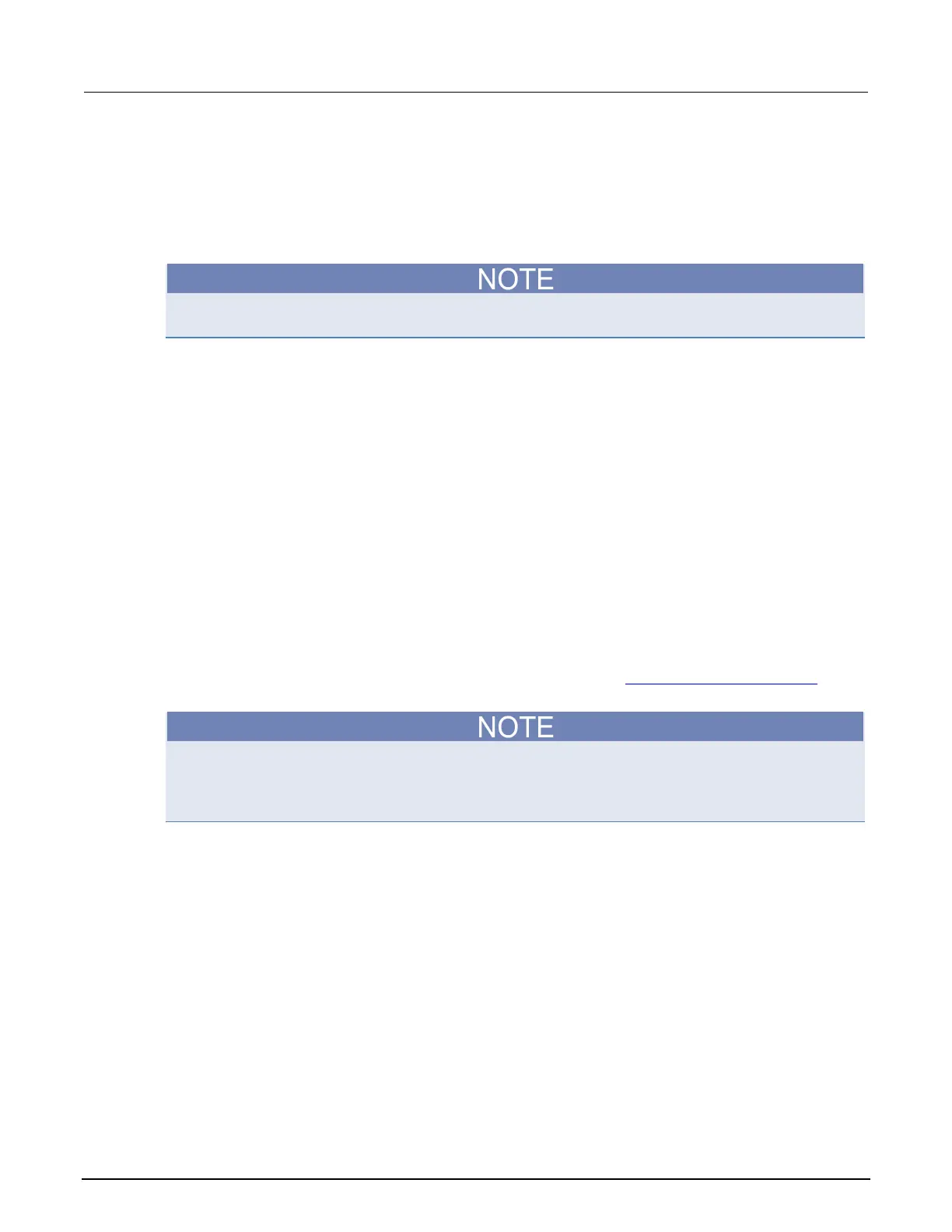ection 7: Introduction to TSP operation Model 2450 Interactive SourceMeter® Instrument
7-34 2450-901-01 Rev. B/September 2013
2. Type a name for your project in the Project name box.
3. Select the location to create the new project.
4. Click Finish. The new project appears in the list of projects in the project navigator, and a file
named main.tsp is created in the project. You can rename the .tsp file.
5. If you do not want to build your project automatically when it is saved or run, from the Project
menu, clear Build Automatically.
If you make changes to your project and do not build it before you run it, the Problems tab may not
appear when problems are encountered.
Adding a new TSP file to a project
To add a new TSP file to a project:
1. Select the File menu and select New > TSP File. The New TSP File dialog box opens.
2. Select the project folder where you want to save the file.
3. Enter a name in the File name box.
4. Click Finish.
Running a script
You can run a script in the Test Script Builder (TSB) software using any of the following methods:
• Run a script that is open in the script editor area
• Run scripts that are listed in the Navigator area that are not currently open in the script editor
window
• Run a collection of scripts by creating a run configuration (see Creating a run configuration (on
page 7-35))
When you use any of the run controls to run a script, the area that has focus in the workspace is
important. For example, if the Navigator area is active (the tab is shaded) when you click the Run
icon, the script file that is highlighted in the Navigator area is run instead of the active script in the
script editor area.
The following list describes the most commonly used controls to run scripts in TSB:
• Right-click in the script editor area and select Run Editor Contents to run the active script as it
currently appears in the script editor
• Right-click in the script editor area and select Run As > 1 TSP File to run the last saved version
of the active script in the script editor as a .tsp file
• Select an action from the Run menu at the top of the TSB software interface
