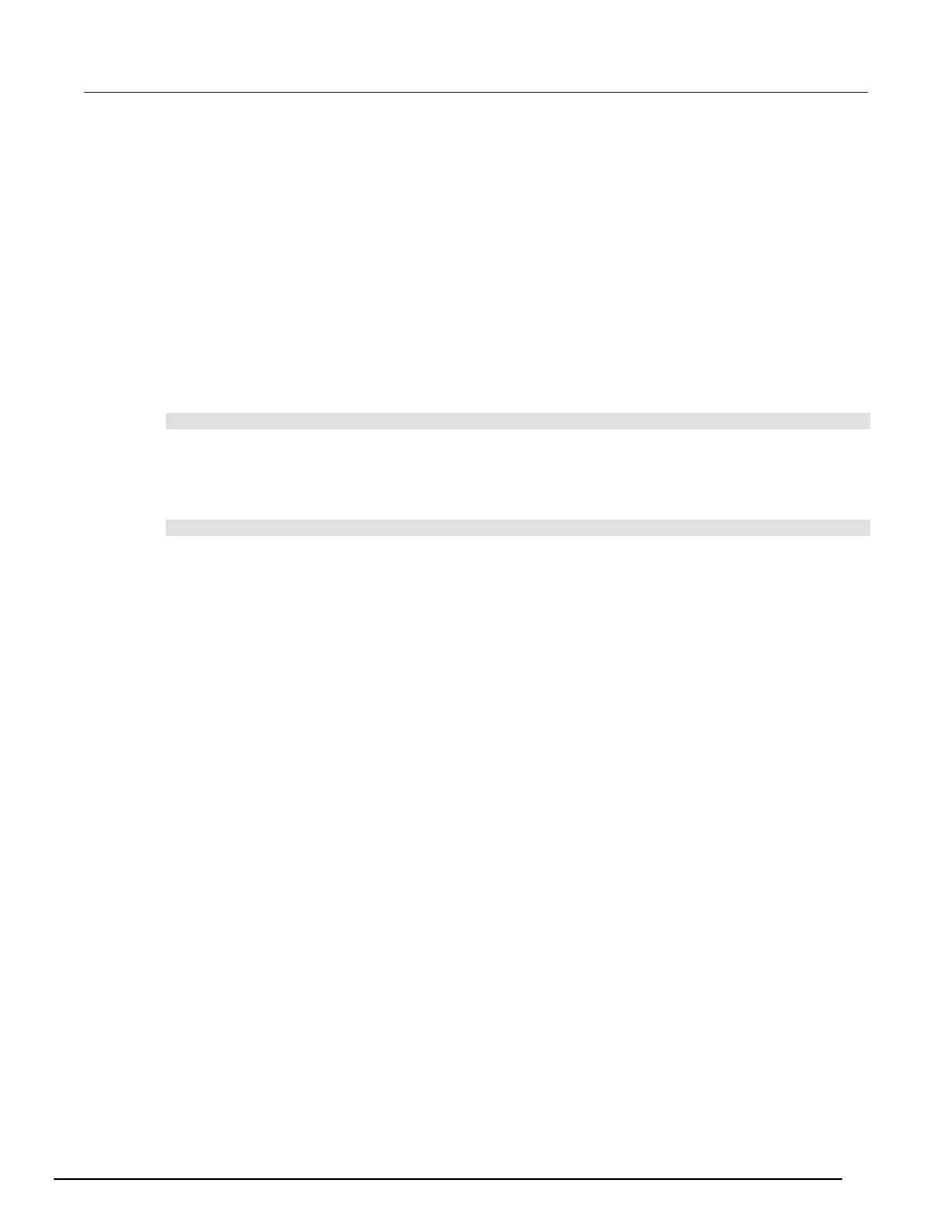Interactive SourceMeter® Instrument Reference Manual Section 2:
2450-901-01 Rev. B/September 2013 2-115
Recall a user setup
You can recall setups from internal nonvolatile memory or a USB flash drive. When you recall a
setup, you run a script that restores the instrument to the settings that are saved in that script.
To recall a saved setup from the front panel:
1. Press the MENU key.
2. Under Scripts, select Run.
3. In the Available Scripts list, select the script you want to recall. USB scripts have the prefix
usb1/.
4. Select Run Selected.
To recall a user setup to internal memory using SCPI commands:
Send the command:
*RCL <n>
Where <n> is an integer between 0 and 4 that represents the saved script.
To recall a saved setup using TSP commands:
Send the command:
setupName()
Where setupName is the name of the script that contains the setup that was saved with
createconfigscript().
Define the setup used for power-on
You can select a configuration to be used at power up.
From the front panel:
1. Set the instrument to the settings that you want it to have each time the power is turned on.
2. Press the MENU key to open the main menu.
3. Under Scripts, select Create Config. The CREATE CONFIG SCRIPTS window is displayed.
4. Select Create. A keyboard is displayed.
5. Enter the name of the new script, and then select ENTER on the keyboard to save it.
6. The instrument saves all present system settings to the script and displays a confirmation
message. Click OK.
7. Press the EXIT key to return to the main menu.
8. Under Scripts, select Run. The RUN SCRIPTS window opens.
9. Select the script you just created.
10. Select Copy to Power Up.
11. Click OK on the confirmation message.
