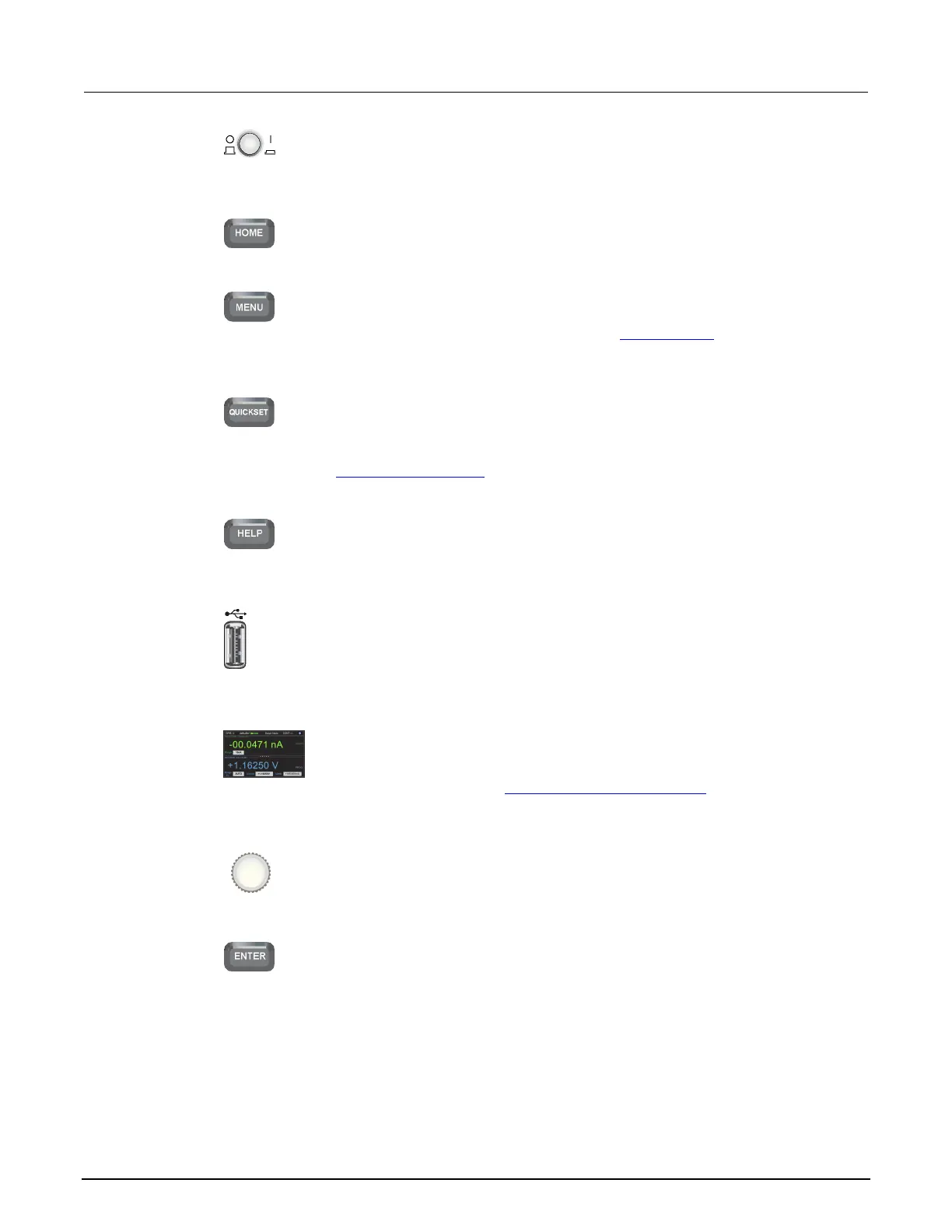2: General operation Model 2450 Interactive SourceMeter® Instrument
2-2 2450-901-01 Rev. B/September 2013
Power switch
Press the power switch so that it is in the on position (|) to turn the
Model 2450 on. Press the power switch so that it is in the off
position (O) to turn it off.
HOME key
Press the HOME key to return the display to the home (default)
screen.
MENU key
Press the MENU key to open the main menu. Press the icons on
the main menu to open source, measure, views, trigger, scripts,
and system settings screens. For details, see
Menu overview (on
QUICKSET key
Press the QUICKSET key to open a menu of preconfigured one-
touch setups, including voltmeter, ammeter, ohmmeter, and power
supply setups. Also allows you to choose test functions and quickly
adjust performance for better resolution or speed. For details, see
QuickSet controls menu (on page 2-20).
HELP key
Opens context-sensitive help for the area that has focus on the
display. If there is no specific focus when you press the HELP key,
overview information for the screen you are viewing displays.
USB port
Supports flash drives that comply with USB 2.0 standards and
USB 1.0 and 1.1 standards. You can save data to the USB flash
drive from the front panel, or you can create a script to save data
to the USB flash drive from a remote interface. The flash drive
must be formatted as a FAT drive.
Touch screen
The Model 2450 has a high-resolution, five-inch color touch-screen
display with additional swipe screens. You can access additional
interactive screens by pressing the front-panel MENU, QUICKSET,
and FUNCTION keys. See Using the touch-screen interface
(on
Navigation control
Turning the navigation control:
Moves the cursor to the left or
the right to highlight a listed value or menu item so that you can
ENTER key
Press the ENTER key to select the highlighted choice or to edit
the field that presently has focus.
