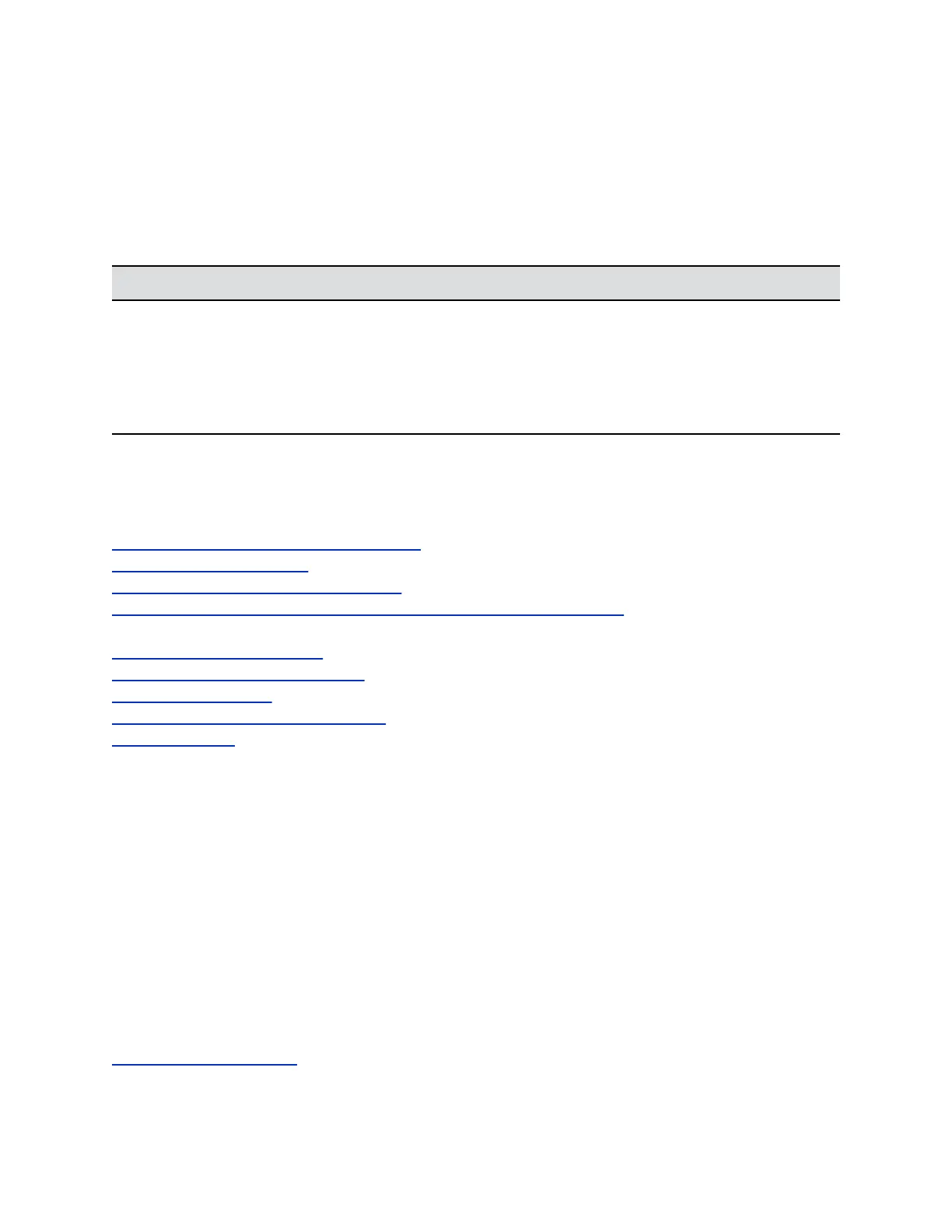Configure the CRL Method
Use the CRL method for revocation checking.
Procedure
1. In the system web interface, go to Admin Settings > Security > Certificates > Revocation.
2. Configure the following settings and select Save.
Setting Description
Revocation Method To use the CRL revocation method, select CRL.
Allow Incomplete Revocation Checks When enabled, a certificate in the chain of trust
validates without a revocation check if no
corresponding CRL from the issuing CA is installed.
Add CRL Browse for and select a CRL to install.
3. View automatically and manually downloaded CRLs on the page.
Make sure to install CRLs from each CA that issued the certificates on your system.
4. Optional: To delete a CRL from the list, select Remove.
Related Links
Security Certificates for RealPresence Touch on page 224
Certificate Signing Requests on page 105
Certificate Signing Request Requirements on page 106
RealPresence Server Address Configuration in PKI-enabled Environments on page 108
Related Links
Remove a Certificate and CRL on page 112
Create a Certificate Signing Request on page 106
Enable PKI Certificates on page 109
Configure Certificate Validation Settings on page 109
Install Certificates on page 110
Remove a Certificate and CRL
In some cases, expired certificates or CRLs might prevent you from accessing the RealPresence Group
Series system web interface. You can use the local interface to reset your system without certificates, to
restore access to the system web interface.
Procedure
1. In the local interface, go to Settings > System Information > Diagnostics > Reset System.
2. If needed, enter the Admin ID and Password.
3. Enable the Delete Certificates field.
4. Select Reset System.
The system restarts after deleting all installed certificates and CRLs.
Related Links
Configure the CRL Method on page 112
Securing the System
Polycom, Inc. 112
