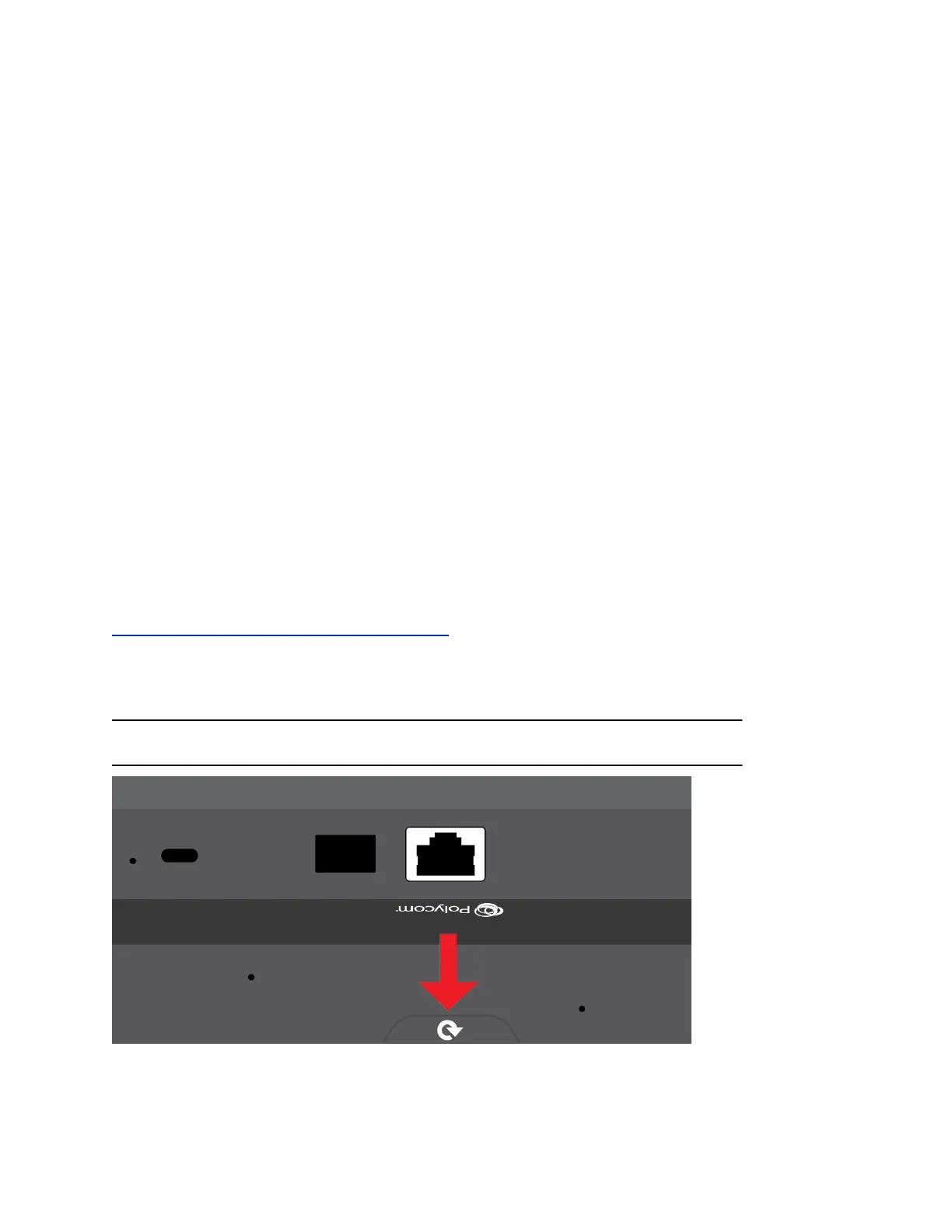Download RealPresence Touch Logs
You can download RealPresence Group Series system logs using the RealPresence Touch.
Procedure
1. In the RealPresence Touch web interface, click Download Logs.
2. A .tar file is downloaded to your local computer.
You can extract the file and open it to review the log information.
Transfer RealPresence Touch Logs to a USB Storage Device
You might find log files useful when troubleshooting. You can transfer RealPresence Touch logs to a USB
storage device. The USB storage device must be in FAT32 format.
Procedure
1. Insert a USB storage device into the RealPresence Touch device.
2. On the RealPresence Touch device, do one of the following:
• Tap Administration and enter the user name and password for the device.
• Tap Menu > Administration and enter your user name and password.
3. Tap Transfer RealPresence Touch Logs to USB Device.
A message displays while the logs are being transferred to the USB storage device.
After a success message displays, click OK.
Related Links
Troubleshooting the RealPresence Touch Device on page 233
Manually Reboot a RealPresence Touch Device
To assist in troubleshooting, you might need to manually reboot your device.
Note: As a best practice, do not disconnect the ethernet cable from the device to reboot it.
Setting Up a Polycom RealPresence Touch Device
Polycom, Inc. 234
